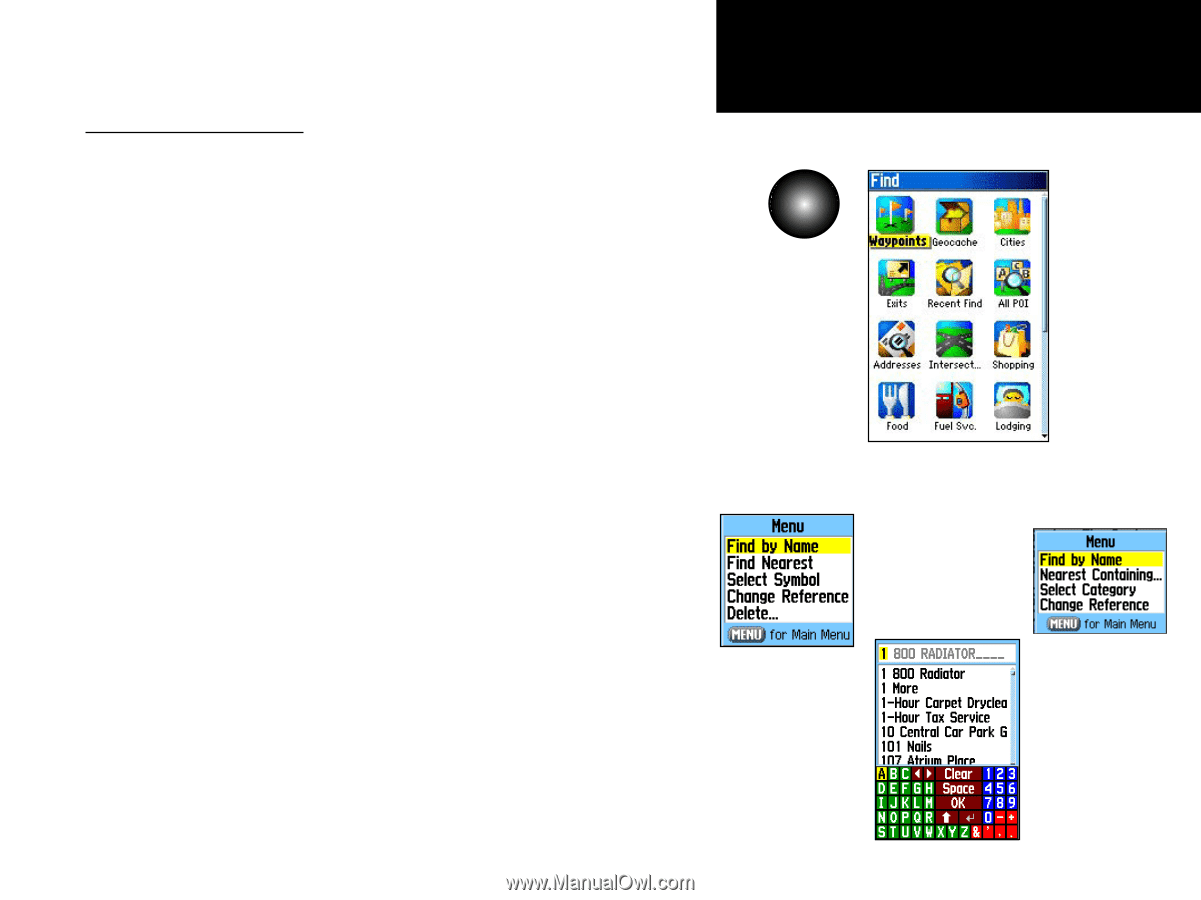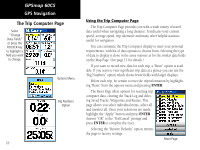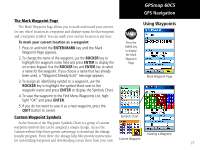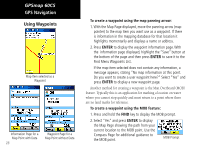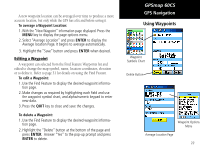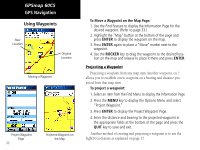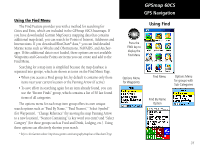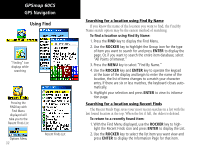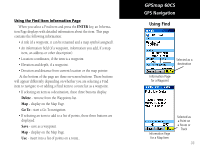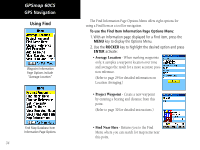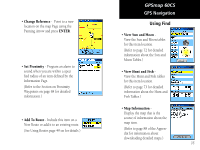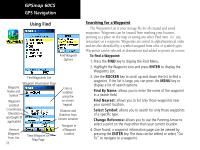Garmin GPSMAP 60CS Owner's Manual - Page 41
Using Find - geocaching
 |
UPC - 753759044060
View all Garmin GPSMAP 60CS manuals
Add to My Manuals
Save this manual to your list of manuals |
Page 41 highlights
Using the Find Menu The Find Feature provides you with a method for searching for Cities and Exits, which are included in the GPSmap 60CS basemaps. If you have downloaded Garmin MapSource mapping data that contains additional map detail, you can search for Points of Interest, Addresses and Intersections. If you download BlueChart® data,* you can find detailed Marine items such as Wrecks and Obstructions, NAVAIDS, and Anchorages. If this additional data is not loaded, these options are not available. Waypoints and Geocache Points are items you can create and add to the Find Menu. Searching for a map item is simplified because the map database is separated into groups, which are shown as icons on the Find Menu Page. • When you access a Find group list, by default it contains only those items near your current location or the Panning Arrow (if active). • To save effort in searching again for an item already found, you can use the "Recent Finds" group, which contains a list of 50 last found items of all categories. The options menu for each map item group offers its own unique search options such as "Find By Name," "Find Nearest," "Select Symbol" (for Waypoints), "Change Reference" (by moving the map Panning Arrow to a new location), "Nearest Containing" (a key word you enter) and "Select Category" (for those groups such as Food and Drink, Lodging, etc.). Using these options can effectively shorten your search. * Refer to the Garmin website: http://www.garmin.com//cartography/mapSource/ bluechartCD.jsp GPSmap 60CS GPS Navigation Using Find FIND Press the FIND key to display the Find Menu Options Menu for Waypoints Find Menu Options Menu for groups with Sub-Categories Find By Name Option 31