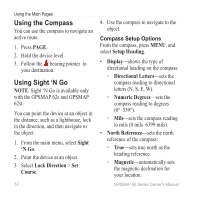Garmin GPSMAP 62st Owner's Manual - Page 13
Tracks, About Tracks - gpsmap 62s manual
 |
View all Garmin GPSMAP 62st manuals
Add to My Manuals
Save this manual to your list of manuals |
Page 13 highlights
Tracks About Tracks Your Garmin device records a track log while you are moving. You can save these tracks and navigate to them later. You can view archived or loaded tracks by selecting Track Manager from the main menu. Managing Track Log Recording 1. From the main menu, select Setup > Tracks > Track Log. 2. Select Record, Do Not Show or Record, Show On Map. If you select Record, Show On Map, a line on the map indicates your track. 3. Select Record Method. Tracks 4. Select an option: • Distance-records tracks at a specified distance. • Time-records tracks at a specified time. • Auto-records tracks at a variable rate to create an optimum representation of your tracks. 5. Select Recording Interval. 6. Select an option to record tracks more or less often. NOTE: Using the Most Often interval provides the most track detail and fills up the device memory quicker. GPSMAP 62 Series Owner's Manual 9