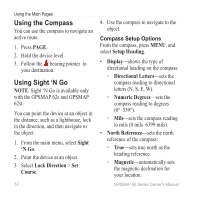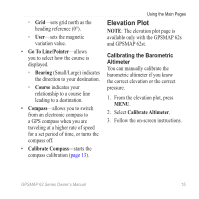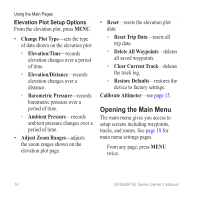Garmin GPSMAP 62st Owner's Manual - Page 15
Using the Main s, Customizing the Data Fields, Restoring Default Settings, Map, Fields
 |
View all Garmin GPSMAP 62st manuals
Add to My Manuals
Save this manual to your list of manuals |
Page 15 highlights
Using the Main Pages The information needed to operate this device is found on the following pages: map, compass, main menu, and trip computer. Customizing the Data Fields You can customize the data fields that appear on the main pages. For data field descriptions, see page 22. 1. From a main page, press meNu. 2. Select Change Data Fields. 3. Select a data field. 4. Follow the on-screen instructions. Restoring Default Page Settings 1. From a main page, press meNu. 2. Select Restore Defaults. 3. Press enter. GPSMAP 62 Series Owner's Manual Using the Main Pages Map The position icon represents your location on the map. As you travel, the position icon moves and leaves a track log (trail). Waypoint names and symbols also appear on the map. Changing the Map Orientation 1. From the map, press MENU. 2. Select Setup Map > Orientation. 3. Select an orientation: • Select North Up to show north at the top of the page. • Select Track Up to show your current direction of travel at the top of the page. • Select Automotive Mode to show a perspective view. 11