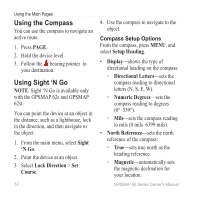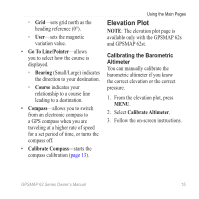Garmin GPSMAP 62st Owner's Manual - Page 14
Navigating a Saved Track, Viewing the Current Track, Deleting a Track - reset
 |
View all Garmin GPSMAP 62st manuals
Add to My Manuals
Save this manual to your list of manuals |
Page 14 highlights
Tracks Viewing the Current Track The track being recorded is called the current track. 1. From the main menu, select Track Manager > Current Track. 2. Select an option: • View Map-shows the current track on the map. • Elevation Plot-shows the elevation plot (page 15) for the current track. Saving the Current Track 1. From the main menu, select Track Manager > Current Track. 2. Select what you want to save: • Save Track-saves the entire active track. • Save Portion-allows you to select a portion of the current track to save. Clearing the Current Track From the main menu, select Setup > Reset > Clear Current Track > Yes. Deleting a Track 1. From the main menu, select Track Manager. 2. Select a track. 3. Select Delete > Yes. Navigating a Saved Track You must record and save a track before you can navigate using it. 1. Press FIND. 2. Select Tracks. 3. Select a saved track. 4. Select Go. 10 GPSMAP 62 Series Owner's Manual