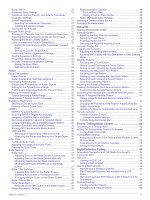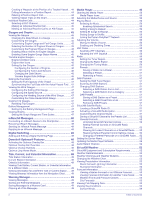Garmin GPSMAP 8700 Black Box Owners Manual - Page 10
Tips and Shortcuts MFD models, Tips and Shortcuts 8700 model, Accessing Owner's Manuals on the,
 |
View all Garmin GPSMAP 8700 Black Box manuals
Add to My Manuals
Save this manual to your list of manuals |
Page 10 highlights
Connector View (17, 22, and 24-inch models) The connectors and locations vary based upon the model. A GPSMAP 8622 model is shown below. • Press , and select Power > Turn Off System, or hold until the Turn Off System bar fills to turn off the chartplotter, when available. • Press , and select Power > Sleep Station to set the chartplotter to standby mode, when available. • On the home screen of some models, swipe up or down on the category buttons along the right side of the screen to view the additional buttons. On some models, not all category buttons are visible. The arrows at the top or bottom of the buttons indicate not all buttons are visible. • On some menu buttons, select the button to enable the option. POWER Power NETWORK Garmin Marine Network HDMI IN HDMI in HDMI OUT HDMI out CVBS IN Composite video in NMEA 0183 NMEA 0183 and audio out USB Touchscreen input from a computer or other third-party device NMEA 2000 NMEA 2000 network ENGINE/J1939 J1939 engine network Connector View (8700 models) POWER Power cable connection NETWORK Garmin Marine Network HDMI IN HDMI in HDMI OUT HDMI out to connect the chartplotter to a monitor. Required for device functionality. CVBS IN Composite video in Status LED Power ground Power button NMEA 0183 NMEA 0183 and audio out USB HOST Touchscreen output for connecting a touchscreen monitor USB OTG Touchscreen input from a computer or other supported USB accessory NMEA 2000 NMEA 2000 network J1939 J1939 network Tips and Shortcuts (MFD models) • Press to turn on the chartplotter. • From any screen, press repeatedly to scroll through the brightness levels, if available. This can be helpful when the brightness is so low you cannot see the screen. • Select Home from any screen to return to the Home screen. • Select Menu to open additional settings about that screen. • Select Menu to close the menu when finished. • Press to open additional options, such as locking the touchscreen. A green light on an option indicates the option is enabled . • When available, select the arrow to open the menu. Tips and Shortcuts (8700 model) • Press on the GPSMAP 8700 device to turn it on and off. You can also turn the device off using a Garmin chartplotter on the network, a GMM™ monitor, or a GRID™ remote. You can put the device to sleep using the GRID 20 remote. • Select Home from any screen to return to the home screen. • Select Menu to open additional settings about that screen. • Select Menu to close the menu when finished. • When the device is sleeping, touch the screen to wake the device. • Press to open additional options, such as locking the touchscreen. • From any screen, press repeatedly to scroll through the brightness levels when connected to a Garmin GMM monitor, a GRID remote, or a GRID 20 remote. This can be helpful when the brightness is so low you cannot see the screen. • On the home screen, swipe up or down on the category buttons along the right side of the screen to view the additional buttons. Not all category buttons are visible. The arrows at the top or bottom of the buttons indicate not all buttons are visible. • On some menu buttons, select the button to enable the option. A green light on an option indicates the option is enabled . • When available, select the arrow to open the menu. Accessing Owner's Manuals on the Chartplotter 1 Select Info > Owner's Manual. 2 Select a manual. 3 Select Open. Downloading the Manuals from the Web You can get the latest owner's manual and translations of manuals from the Garmin website. The owner's manual includes 2 Introduction