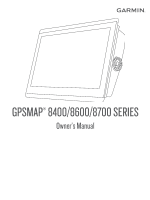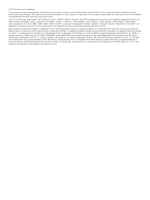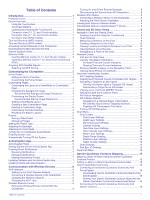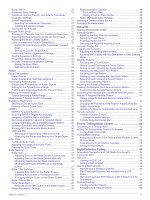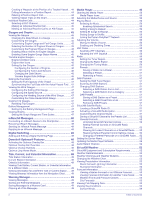Table of Contents
Introduction
.....................................................................
1
Protective Cover
.........................................................................
1
Device Overview
.........................................................................
1
Using the Touchscreen
..........................................................
1
On-Screen Buttons
................................................................
1
Locking and Unlocking the Touchscreen
...............................
1
Connector View (10, 12, and 16-inch models)
.......................
1
Connector View (17, 22, and 24-inch models)
.......................
2
Connector View (8700 models)
..............................................
2
Tips and Shortcuts (MFD models)
..............................................
2
Tips and Shortcuts (8700 model)
................................................
2
Accessing Owner's Manuals on the Chartplotter
........................
2
Downloading the Manuals from the Web
....................................
2
Garmin Support Center
...............................................................
3
Memory Cards
............................................................................
3
Inserting Memory Cards (10, 12, and 16-inch models)
..........
3
Inserting a Memory Card (17, 22, and 24-inch models and
8700)
......................................................................................
3
Acquiring GPS Satellite Signals
..................................................
3
Selecting the GPS Source
.....................................................
3
Customizing the Chartplotter
........................................
3
Home Screen
..............................................................................
3
Adding an Item to Favorites
...................................................
4
Customizing the Home Screen
..............................................
4
Customizing Pages
.....................................................................
4
Customizing the Layout of a SmartMode or Combination
Page
.......................................................................................
4
Changing the Background Image
..........................................
4
Recommended Background Image Dimensions
...............
4
Customizing the Startup Screen
............................................
4
Recommended Startup Image Dimensions
......................
4
Adding a SmartMode Layout
.................................................
4
Creating a New Combination Page
.......................................
5
Deleting a Combination Page
................................................
5
Customizing the Data Overlays
.............................................
5
Resetting the Station Layouts
................................................
5
Presets
........................................................................................
5
Saving a New Preset
.............................................................
5
Managing Presets
..................................................................
5
Setting the Vessel Type
..............................................................
5
Adjusting the Backlight
...............................................................
6
Adjusting the Color Mode
...........................................................
6
Turning On the Chartplotter Automatically
.................................
6
Enabling Screen Lock
.................................................................
6
Automatically Turning Off the System
........................................
6
ActiveCaptain App
.........................................................
6
ActiveCaptain Roles
...................................................................
6
Getting Started with the ActiveCaptain App
...............................
6
Enabling Smart Notifications
.......................................................
7
Receiving Notifications
...........................................................
7
Managing Notifications
...........................................................
7
Making Notifications Private
...................................................
7
Updating Software with the ActiveCaptain App
..........................
7
Updating Charts with ActiveCaptain
...........................................
7
Communication with Wireless Devices
........................
8
Wi
‑
Fi Network
.............................................................................
8
Setting Up the Wi
‑
Fi Wireless Network
..................................
8
Connecting a Wireless Device to the Chartplotter
.................
8
Changing the Wireless Channel
............................................
8
Changing the Wi
‑
Fi Host
........................................................
8
Wireless Remote Control
............................................................
8
Pairing the Wireless Remote Control With the
Chartplotter
............................................................................
8
Turning On and Off the Remote Backlight
.............................
8
Disconnecting the Remote from All Chartplotters
..................
8
Wireless Wind Sensor
................................................................
8
Connecting a Wireless Sensor to the Chartplotter
.................
8
Adjusting the Wind Sensor Orientation
..................................
8
Viewing Boat Data on a Garmin Watch
......................................
8
Viewing Boat Data on a Garmin Nautix™ Device
......................
9
Charts and 3D Chart Views
...........................................
9
Navigation Chart and Fishing Chart
...........................................
9
Zooming In and Out Using the Touchscreen
.........................
9
Chart Symbols
.......................................................................
9
Measuring a Distance on the Chart
.......................................
9
Creating a Waypoint on the Chart
.......................................
10
Viewing Location and Object Information on a Chart
..........
10
Viewing Details about Navaids
............................................
10
Navigating to a Point on the Chart
.......................................
10
Premium Charts
........................................................................
10
Fish Eye 3D Chart View
.......................................................
10
Viewing Tide Station Information
.........................................
10
Animated Tide and Current Indicators
............................
11
Showing Tides and Current Indicators
............................
11
Showing Satellite Imagery on the Navigation Chart
............
11
Viewing Aerial Photos of Landmarks
...................................
11
Automatic Identification System
................................................
11
AIS Targeting Symbols
........................................................
11
Heading and Projected Course of Activated AIS Targets
....
12
Activating a Target for an AIS Vessel
..................................
12
Viewing Information about a Targeted AIS Vessel
.........
12
Deactivating a Target for an AIS Vessel
.........................
12
Viewing a List of AIS and MARPA Threats
..........................
12
Setting the Safe-Zone Collision Alarm
.................................
12
AIS Aids to Navigation
.........................................................
12
AIS Distress Signals
............................................................
12
Navigating to a Distress Signal Transmission
.................
12
AIS Distress Signal Device Targeting Symbols
..............
13
Enabling AIS Transmission Test Alerts
...........................
13
Turning Off AIS Reception
...................................................
13
Chart Menu
...............................................................................
13
Chart Layers
........................................................................
13
Chart Layer Settings
.......................................................
13
Depth Layer Settings
.......................................................
13
My Vessel Layer Settings
................................................
13
Laylines Settings
.............................................................
14
User Data Layer Settings
................................................
14
Other Vessels Layer Settings
..........................................
14
Water Layer Settings
.......................................................
14
Depth Range Shading
.....................................................
14
Weather Layer Settings
...................................................
14
Radar Overlay Settings
...................................................
15
Chart Settings
......................................................................
15
Fish Eye 3D Settings
...........................................................
15
Supported Maps
.......................................................................
15
Garmin Quickdraw Contours Mapping
.......................
15
Mapping a Body of Water Using the Garmin Quickdraw
Contours Feature
......................................................................
15
Adding a Label to a Garmin Quickdraw Contours Map
............
15
Garmin Quickdraw Community
.................................................
15
Connecting to the Garmin Quickdraw Community with
ActiveCaptain
.......................................................................
16
Downloading Garmin Quickdraw Community Maps Using
ActiveCaptain
..................................................................
16
Sharing Your Garmin Quickdraw Contours Maps with the
Garmin Quickdraw Community Using ActiveCaptain
......
16
Connecting to the Garmin Quickdraw Community with
Garmin Connect
...................................................................
16
Table of Contents
i