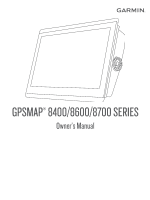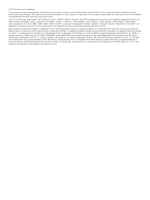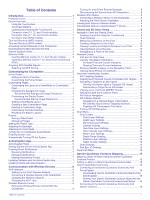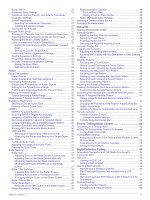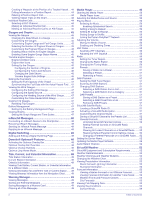Creating a Waypoint at the Position of a Tracked Vessel
....
44
Editing Information in a Position Report
..............................
44
Deleting a Position-Report Call
............................................
44
Viewing Vessel Trails on the Chart
......................................
44
Individual Routine Calls
............................................................
44
Selecting a DSC Channel
....................................................
44
Making an Individual Routine Call
.......................................
45
Making an Individual Routine Call to an AIS Target
............
45
Gauges and Graphs
.....................................................
45
Viewing the Gauges
..................................................................
45
Changing the Data Shown in a Gauge
................................
45
Customizing the Gauges
......................................................
45
Customizing Engine Gauge and Fuel Gauge Limits
............
45
Selecting the Number of Engines Shown in Gauges
...........
45
Customizing the Engines Shown in Gauges
........................
45
Enabling Status Alarms for Engine Gauges
........................
45
Enabling Some Engine Gauge Status Alarms
.....................
45
Yamaha Engine Gauges
..........................................................
45
Engine Condition Icons
........................................................
46
Engine Alert Icons
................................................................
46
Setting Up the Gauges
.........................................................
46
Configuring the Number of Engines
................................
46
Configuring the Tank Level Sensors
...............................
46
Changing the Data Shown
..............................................
46
Yamaha Engine Data Settings
........................................
46
Setting the Fuel Alarm
..............................................................
46
Setting the Fuel Capacity of the Vessel
...............................
47
Synchronizing the Fuel Data with the Actual Vessel Fuel...
47
Viewing the Wind Gauges
........................................................
47
Configuring the Sailing Wind Gauge
....................................
47
Configuring the Speed Source
.............................................
47
Configuring the Heading Source of the Wind Gauge
...........
47
Customizing the Close-Hauled Wind Gauge
.......................
47
Viewing Trip Gauges
................................................................
47
Resetting Trip Gauges
.........................................................
47
Battery Management
................................................................
47
Setting Up the Battery Management Page
..........................
47
Viewing Graphs
........................................................................
47
Setting the Graph Range and Time Scales
.........................
47
inReach® Messages
.....................................................
48
Connecting an inReach Device to the Chartplotter
..................
48
Receiving inReach Messages
..................................................
48
Sending an inReach Preset Message
......................................
48
Replying to an inReach Message
.............................................
48
Digital Switching
..........................................................
48
Adding and Editing a Digital Switching Page
............................
48
Dometic® Optimus® Features
....................................
48
Activating the Optimus Overlay Bar
..........................................
48
Optimus Overlay Bar Overview
................................................
48
Optimus Overlay Symbols
........................................................
49
Optimus Limp Home Mode
.......................................................
49
Tide, Current, and Celestial Information
....................
49
Tide Station Information
............................................................
49
Current Station Information
.......................................................
49
Celestial Information
.................................................................
49
Viewing Tide Station, Current Station, or Celestial Information
for a Different Date
...................................................................
49
Viewing Information for a Different Tide or Current Station
......
49
Viewing Almanac Information from the Navigation Chart
.........
49
Warning Manager
.........................................................
49
Viewing Messages
....................................................................
49
Sorting and Filtering Messages
................................................
49
Saving Messages to a Memory Card
........................................
49
Clearing all of the Messages
....................................................
49
Media Player
.................................................................
49
Opening the Media Player
........................................................
50
Media Player Icons
..............................................................
50
Selecting the Media Device and Source
...................................
50
Playing Music
............................................................................
50
Browsing for Music
...............................................................
50
Enabling Alphabetical Search
.........................................
50
Setting a Song to Repeat
.....................................................
50
Setting All Songs to Repeat
.................................................
50
Setting Songs to Shuffle
......................................................
50
Joining the Fusion PartyBus™ Network
..............................
50
Adjusting the Volume
................................................................
50
Muting the Media Volume
....................................................
50
Enabling and Disabling Zones
.............................................
50
VHF Radio
................................................................................
50
Scanning VHF Channels
......................................................
50
Adjusting the VHF Squelch
..................................................
50
Radio
........................................................................................
50
Setting the Tuner Region
.....................................................
50
Changing the Radio Station
.................................................
50
Changing the Tuning Mode
.................................................
50
Presets
.................................................................................
51
Saving a Station as a Preset
...........................................
51
Selecting a Preset
...........................................................
51
Removing a Preset
..........................................................
51
DAB Playback
...........................................................................
51
Setting the DAB Tuner Region
............................................
51
Scanning for DAB Stations
..................................................
51
Changing DAB Stations
.......................................................
51
Selecting a DAB Station from a List
................................
51
Selecting a DAB Station from a Category
.......................
51
DAB Presets
........................................................................
51
Saving a DAB Station as a Preset
..................................
51
Selecting a DAB Preset from a List
.................................
51
Removing DAB Presets
..................................................
51
SiriusXM Satellite Radio
...........................................................
51
Locating a SiriusXM Radio ID
..............................................
51
Activating a SiriusXM Subscription
......................................
51
Customizing the Channel Guide
..........................................
51
Saving a SiriusXM Channel to the Presets List
...................
52
Parental Controls
.................................................................
52
Unlocking SiriusXM Parental Controls
............................
52
Setting Parental Controls on SiriusXM Radio
Channels
.........................................................................
52
Clearing All Locked Channels on a SiriusXM Radio
.......
52
Restoring Default Parental Control Settings Values
.......
52
Changing a Parental Passcode on a SiriusXM Radio
.....
52
Setting the Device Name
..........................................................
52
Updating the Media Player Software
........................................
52
Audio Return Channel
..............................................................
52
SiriusXM Weather
.........................................................
52
SiriusXM Equipment and Subscription Requirements
..............
52
Weather Data Broadcasts
.........................................................
53
Weather Warnings and Weather Bulletins
................................
53
Changing the Weather Chart
....................................................
53
Viewing Precipitation Information
.............................................
53
Storm Cell and Lightning Information
..................................
53
Hurricane Information
..........................................................
53
Forecast Information
.................................................................
53
Viewing a Marine Forecast or an Offshore Forecast
...........
53
Viewing Forecast Information for Another Time Period
.......
53
Weather Fronts and Pressure Centers
................................
53
City Forecasts
......................................................................
53
Viewing Fish Mapping Data
......................................................
54
Viewing Sea Conditions
............................................................
54
Surface Winds
......................................................................
54
iv
Table of Contents