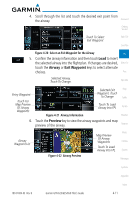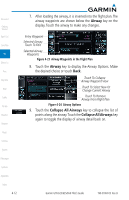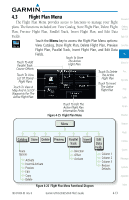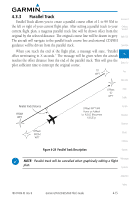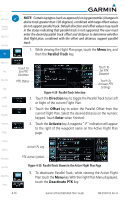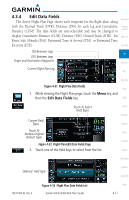Garmin GTN 650 Pilot's Guide - Page 74
Airway, Collapse All Airways
 |
View all Garmin GTN 650 manuals
Add to My Manuals
Save this manual to your list of manuals |
Page 74 highlights
Foreword Getting Started Xpdr Ctrl Com/Nav FPL Direct-To Proc Wpt Info Map Traffic Terrain Weather Nearest 7. After loading the airway, it is inserted into the flight plan. The airway waypoints are shown below the Airway key on the display. Touch the airway to make any changes. Entry Waypoint Selected Airway. Touch To Edit. Selected Airway Waypoints Figure 4-23 Airway Waypoints in the Flight Plan 8. Touch the Airway key to display the Airway Options. Make the desired choice or touch Back. Touch To Collapse Airway Waypoint View Touch To Select New Or Change Current Airway Touch To Remove Airway From Flight Plan Figure 4-24 Airway Options 9. Touch the Collapse All Airways key to collapse the list of points along the airway. Touch the Collapse All Airways key again to toggle the display of airway detail back on. Music Utilities System Messages Symbols Appendix Index 4-12 Garmin GTN 625/635/650 Pilot's Guide 190-01004-03 Rev. B