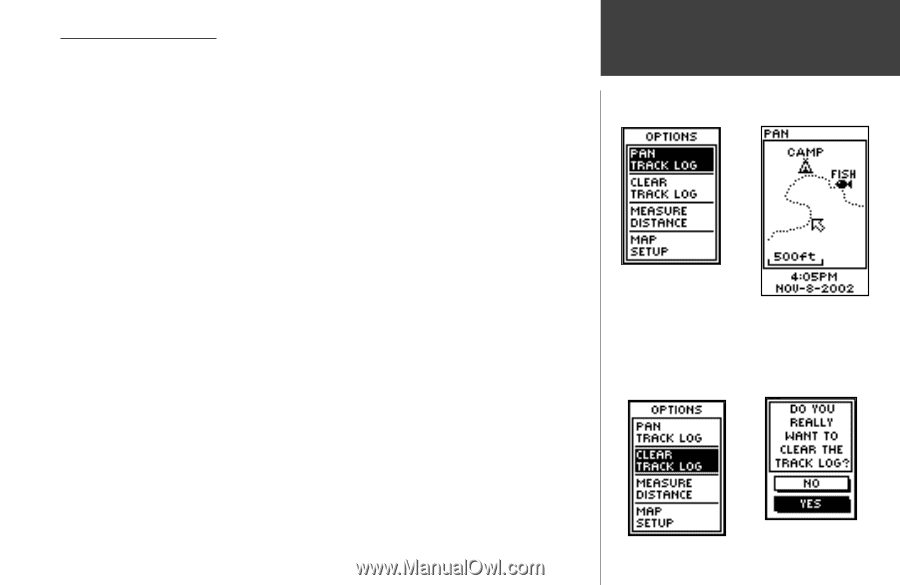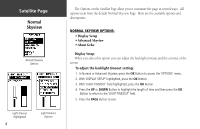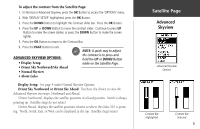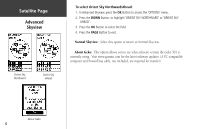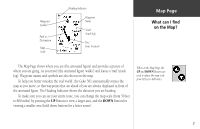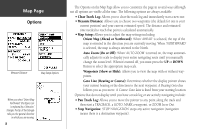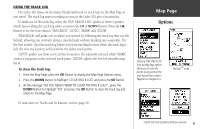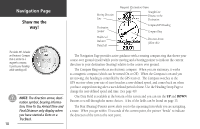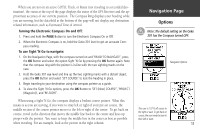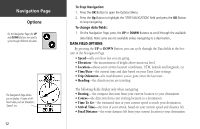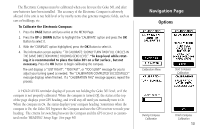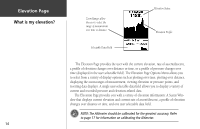Garmin Geko 301 Owner's Manual - Page 21
Options
 |
UPC - 753759042073
View all Garmin Geko 301 manuals
Add to My Manuals
Save this manual to your list of manuals |
Page 21 highlights
USING THE TRACK LOG The Geko 301 draws an electronic breadcrumb trail or 'track log' on the Map Page as you travel. The track log starts recording as soon as the Geko 301 gets a location fix. To make use of the track log, select the 'PAN TRACK LOG' option to show a pointer which moves along the track log when you press the UP or DOWN Button. Press the OK Button to see the four choices 'TRACBACK', 'GOTO', 'MARK' and 'ZOOM'. 'TRACBACK' will guide you to where you started by following the track log that you left behind, allowing you to return along a traveled path without marking any waypoints. For the best results, clear the track log before you start traveling because when the track log is full, the new track points will overwrite the oldest track points. 'GOTO' guides you from your current location to the waypoint selected while 'MARK' creates a waypoint on the selected track point. 'ZOOM' adjusts the level of viewable map detail. To clear the track log: 1. From the Map Page, press the OK Button to display the Map Page Options menu. 2. Press the DOWN Button to highlight 'CLEAR TRACK LOG' and press the OK Button. 3. At the message "DO YOU REALLY WANT TO CLEAR THE TRACK LOG?", press the DOWN Button to highlight 'YES' and press the OK Button to clear the track log and return to the Map Page. To read more on Tracks and its features, turn to page 26. Map Page Options Selecting 'PAN TRACK LOG' from the Map Page options allows you to move the pointer to any point on the track log and then create a Waypoint or navigate to it. PanTrack™ mode 'CLEAR' the track log before starting a new trip. 9