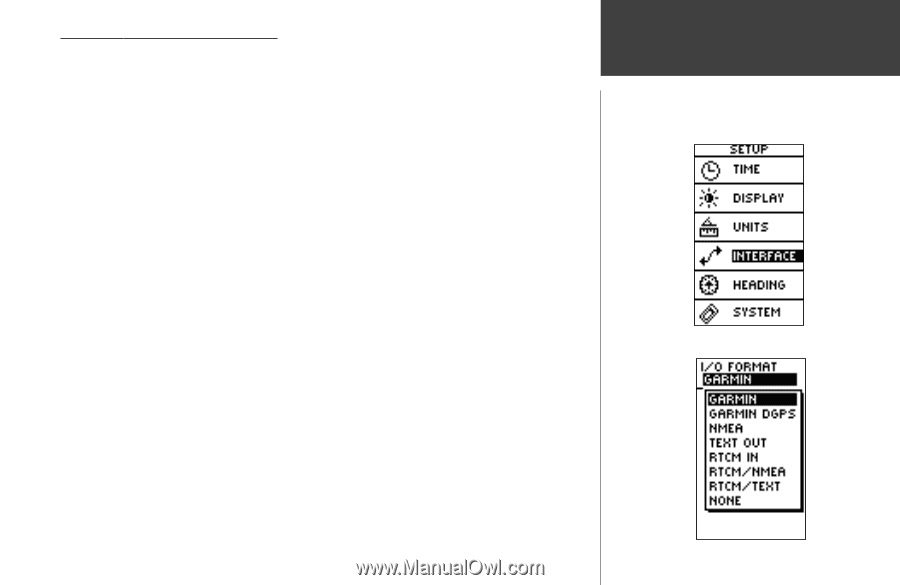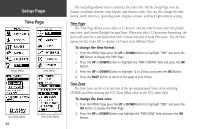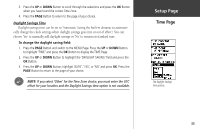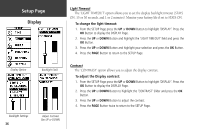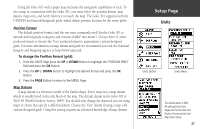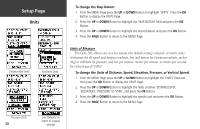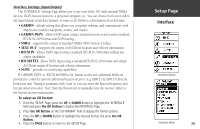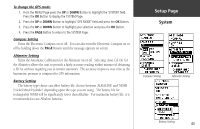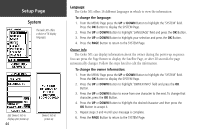Garmin Geko 301 Owner's Manual - Page 51
Interface - update
 |
UPC - 753759042073
View all Garmin Geko 301 manuals
Add to My Manuals
Save this manual to your list of manuals |
Page 51 highlights
Interface Settings (Input/Output) The 'INTERFACE' Settings Page allows you to use your Geko 301 with external NMEA devices, DGPS beacon receivers, a personal computer, etc. You can choose from seven different input/output serial data formats, or none at all. Below is a description of each format: • GARMIN - default setting that allows you to update software and communicate with MapSource (transfer waypoints, routes, and tracks). • GARMIN DGPS - allows DGPS input using a Garmin beacon receiver and a standard RTCM SC-104 format and DGPS tuning. • NMEA - supports the output of standard NMEA 0183 version 3.0 data. • TEXT OUT - supports the output of ASCII text location and velocity information. • RTCM IN - allows DGPS input using a standard RTCM SC-104 format without any output capabilities. • RTCM/TEXT- allows DGPS input using a standard RTCM SC-104 format and simple ASCII text output of location and velocity information. • NONE - provides no interfacing capabilities. If 'GARMIN DGPS' or 'RTCM In/NMEA Out' format is selected, additional fields are provided to control a Garmin differential beacon receiver (e.g. GBR 21 & GBR 23) directly from your unit. Tuning is automatic with 'Scan' or you can enter the beacon frequency and bit rate when you select 'User' from the Beacon list to manually tune the receiver. Refer to the beacon receiver instructions. To select an I/O Format: 1. From the 'SETUP' Page, press the UP or DOWN Button to highlight the 'INTERFACE' field and press the OK Button to display the INTERFACE Page. 2. Press the OK Button on the 'I/O FORMAT' field to display the format options. 3. Press the UP or DOWN Button to highlight the desired format, the press the OK Button. 4. Press the PAGE Button to return to the SETUP Page. Setup Page Interface Interface Option Interface Menu 39