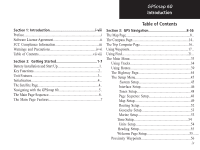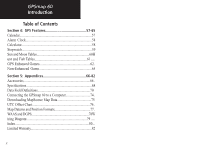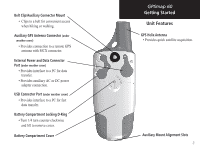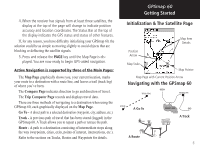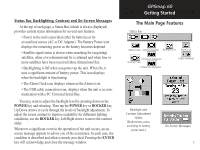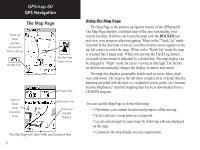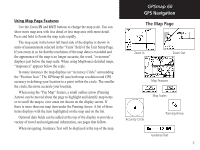Garmin Map 60 Owner's Manual - Page 14
Initialization & the Satellite - gps
 |
UPC - 689076190107
View all Garmin Map 60 manuals
Add to My Manuals
Save this manual to your list of manuals |
Page 14 highlights
GPSmap 60 Getting Started Initialization & the Satellite Page The GPSmap 60 locates satellites above its position GPS Status/ Current Location Field Options Menu Position of overhead satellites Received satellite signal strength Satellite Page Displaying Satellite Signals 4 Starting Up the GPS Receiver When you turn on the GPSmap 60, the GPS receiver begins to search for satellites in order to determine (fix) its location. This process is called "initialization" and can take up to 15 minutes the first time you use your unit. Thereafter, if you haven't moved more than 600 miles from your original location, it takes only seconds to minutes. In order to receive satellite signals, you must be outdoors and have a clear view of the sky. Satellite signals cannot pass through solid materials (except glass) or dense overhead tree cover. To shorten the time required for this first initialization, select "New Location" from the options menu, then you can use the Map Page to determine your general location so the GPSmap 60 can search for just those satellites above your position. To initialize your GPSmap 60: 1. Press and release the POWER key to turn on the unit. 2. Observe the "Power On" Page followed by the Satellite Page. 3. While the GPS receiver is searching for the satellite signals, a "Locating Satellites" message followed by an "Acquiring Satellites"appears until enough satellites signals are acquired to fix its location. You will also see a sky view array of the satellites overhead with your position centered in the array. The outer circle represents the horizon and the inner circle a position 45o from the horizon. The numbers displayed indicate the number assigned to each satellite. A bar graph displays the strength of signals from each satellite.