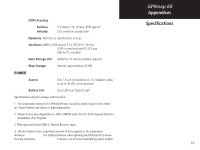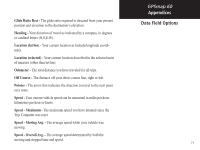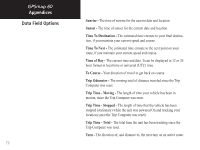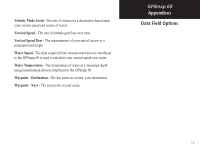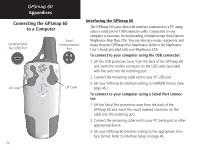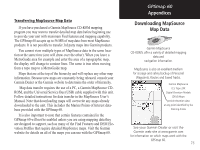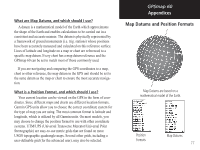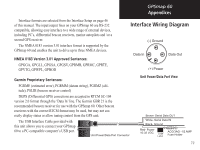Garmin Map 60 Owner's Manual - Page 84
Connecting the GPSmap 60, to a Computer
 |
UPC - 689076190107
View all Garmin Map 60 manuals
Add to My Manuals
Save this manual to your list of manuals |
Page 84 highlights
GPSmap 60 Appendices Connecting the GPSmap 60 to a Computer Universal Serial Bus (USB) Port Serial Communications Port Lift Cover Lift Cover 74 Interfacing the GPSmap 60 The GPSmap 60 is provided with interface connection to a PC using either a serial port or USB connector cable. Connection to your computer is necessary for downloading of detailed map from Garmin MapSource Map Data CDs. You can also save routes, waypoints, and tracks from the GPSmap 60 to MapSource. Refer to the MapSource User's Guide provided with your MapSource CDs. To connect to your computer using the USB connector: 1. Lift the USB protective cover from the back of the GPSmap 60 and insert the smaller connector on the USB cable (provided with the unit) into the matching port. 2. Connect the remaining cable end to your PC USB port. 3. Set your GPSmap 60 interface setting to GARMIN format. (See page 46.) To connect to your computer using a Serial Port connector: 1. Lift the Serial Port protective cover from the back of the GPSmap 60 and insert the round indexed connector on the cable into the matching port. 2. Connect the remaining cable end to your PC Serial port or other appropriate device. 3. Set your GPSmap 60 interface setting to the appropriate interface format. Refer to Interface Setup on page 46.