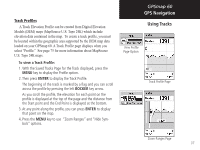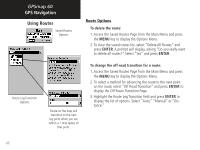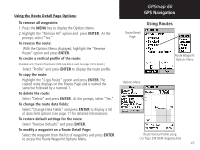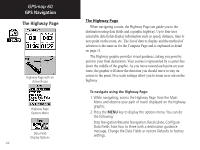Garmin Map 60 Owner's Manual - Page 49
Using Routes
 |
UPC - 689076190107
View all Garmin Map 60 manuals
Add to My Manuals
Save this manual to your list of manuals |
Page 49 highlights
Creating and Using a Route With routes, you can create a sequence of intermediate waypoints that lead you to your final destination. The GPSmap 60 stores 50 routes, with up to 250 waypoints each. A route can be created and modified from the Routes Page, and waypoints can be added to a route from the Find Menu. More complex routes can be created using a PC and MapSource mapping programs and then transferred to the unit memory. To create and save a route: 1. Access the "Routes" page from the Main Menu. The page has a "New" button, an "Active" button and a list of saved routes. 2. Use the ROCKER key to highlight the "New" button and press ENTER to display the route Setup Page. 3. With an empty row (dashed) in the route list highlighted, press ENTER to display the Find Menu. 4. Use the Find Menu to select a route waypoint from one of the Find Menu groups and display the Information Page for the selected waypoint, city, exit, point of interest, etc. Highlight the on-screen "Use" button and press ENTER to place it on the Route Waypoint List. 5. To add more waypoints to the route, repeat the process in Steps 3 and 4. You can rename the route if desired. 6. Press PAGE to save it to the Saved Routes list, or highlight the "Navigate" button and press ENTER to navigate. GPSmap 60 GPS Navigation Using Routes Indicates Active Route Options Menu List of Saved Routes Active Route Page when Off Road New Route Setup Page Active Route Page when following roads 39