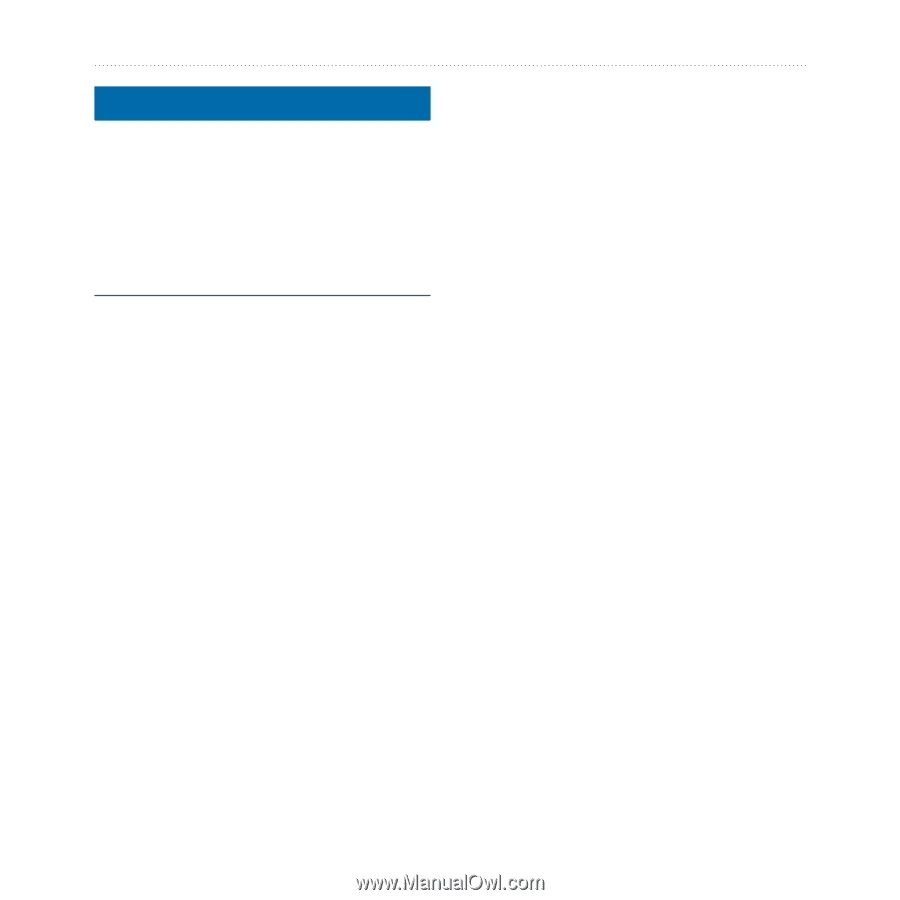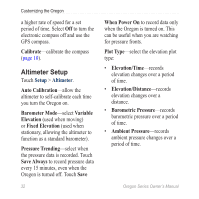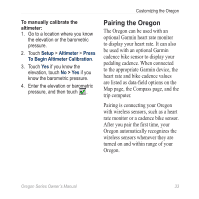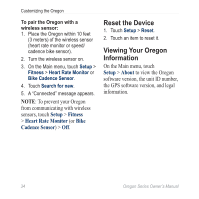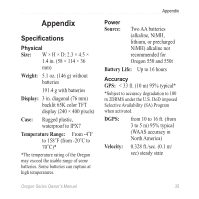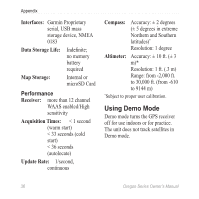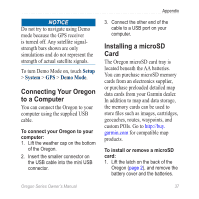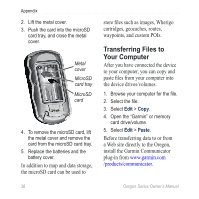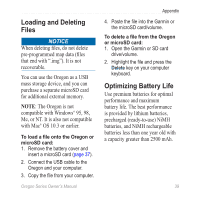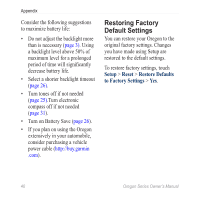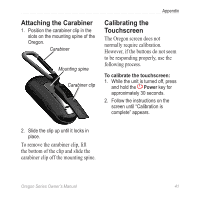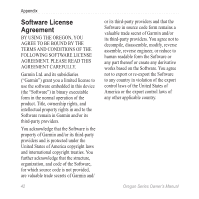Garmin Oregon 450 Owner's Manual - Page 43
ConnectinG Your OreGon, to A Computer, InstAllinG A microSD - poi
 |
UPC - 753759100537
View all Garmin Oregon 450 manuals
Add to My Manuals
Save this manual to your list of manuals |
Page 43 highlights
Notice Do not try to navigate using Demo mode because the GPS receiver is turned off. Any satellite signalstrength bars shown are only simulations and do not represent the strength of actual satellite signals. To turn Demo Mode on, touch Setup > System > GPS > Demo Mode. Connecting Your Oregon to a Computer You can connect the Oregon to your computer using the supplied USB cable. To connect your Oregon to your computer: 1. Lift the weather cap on the bottom of the Oregon. 2. Insert the smaller connector on the USB cable into the mini USB connector. Appendix 3. Connect the other end of the cable to a USB port on your computer. Installing a microSD Card The Oregon microSD card tray is located beneath the AA batteries. You can purchase microSD memory cards from an electronics supplier, or purchase preloaded detailed map data cards from your Garmin dealer. In addition to map and data storage, the memory cards can be used to store files such as images, cartridges, geocaches, routes, waypoints, and custom POIs. Go to http://buy. garmin.com for compatible map products. To install or remove a microSD card: 1. Lift the latch on the back of the Oregon (page 2), and remove the battery cover and the batteries. Oregon Series Owner's Manual 37