Garmin RV Owners Manual - Page 10
Arriving at Your Destination, Changing Your Active Route, Stopping the Route, Using Suggested Routes
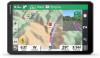 |
View all Garmin RV manuals
Add to My Manuals
Save this manual to your list of manuals |
Page 10 highlights
Arriving at Your Destination When you approach your destination, the device provides information to help you complete your route. • indicates the location of your destination on the map, and a voice prompt announces you are approaching your destination. • When you approach some destinations, the device automatically suggests parking areas. You can select More to view a full list of suggested parking areas (Parking Near Your Destination, page 6). • When you stop at your destination, the device automatically ends the route. If the device does not detect your arrival automatically, you can select Stop to end your route. Parking Near Your Destination Your device can help you find a parking spot near your destination. When you approach some destinations, the device automatically suggests parking areas. 1 Select an option: • When the device suggests parking, select More to see all suggested parking areas. NOTE: When you select a suggested parking area, the device automatically updates your route. • If the device does not suggest parking locations, select Where To? > Categories > Parking, and select > My Destination. 2 Select Filter Parking, and select one or more categories to filter parking by availability, type, price, or payment methods (optional). NOTE: Detailed parking data is not available in all areas or for all parking locations. 3 Select a parking location, and select Go!. The device guides you to the parking area. Changing Your Active Route Adding a Location to Your Route Before you can add a location to your route, you must be navigating a route (Starting a Route, page 5). You can add locations to the middle or end of your route. For example, you can add a fuel station as the next destination in your route. TIP: To create complex routes with multiple destinations or scheduled stops, you can use the trip planner to plan, schedule, and save a trip (Planning a Trip, page 15). 1 From the map, select > Where To?. 2 Search for a location (Finding and Saving Locations, page 7). 3 Select a location. 4 Select Go!. 5 Select an option: • To add the location as the next destination in your route, select Add As Next Stop. • To add the location to the end of your route, select Add As Last Stop. • To add the location and edit the order of destinations in your route, select Add to Active Route. The device re-calculates the route to include the added location and guides you to the destinations in order. Shaping Your Route Before you can shape your route, you must start a route (Starting a Route, page 5). You can manually shape your route to change its course. This allows you to direct the route to use a certain road or go through a certain area without adding a destination to the route. 1 Touch anywhere on the map. 2 Select Shape Route. TIP: You can select to zoom in on the map and select a more precise location. The device enters route shaping mode and recalculates the route to travel through the selected location. 3 Select Go!. 4 If necessary, select an option: • To add more shaping points to the route, select additional locations on the map. • To remove a shaping point, select the shaping point and select Remove. Taking a Detour You can take a detour for a specified distance along your route or detour around specific roads. This is useful if you encounter construction zones, closed roads, or poor road conditions. 1 From the map, select > Edit Route. 2 Select an option: • To detour your route for a specific distance, select Detour by Distance. • To detour around a specific road on the route, select Detour by Road. Changing the Route Calculation Mode 1 Select Settings > Navigation > Calculation Mode. 2 Select an option: • Select Faster Time to calculate routes that are faster to drive but can be longer in distance. • Select Off Road to calculate point-to-point routes (without roads). • Select Shorter Distance to calculate routes that are shorter in distance but can take more time to drive. Stopping the Route • From the map, select > Stop. • From the home screen, select Stop. Using Suggested Routes Before you can use this feature, you must save at least one location and enable the travel history feature (Navigation Settings, page 18). Using the myTrends™ feature, your device predicts your destination based on your travel history, the day of the week, and the time of day. After you have driven to a saved location several times, the location may appear in the navigation bar on the map, along with the estimated time of travel, and traffic information. Select the navigation bar to view a suggested route to the location. Avoiding Delays, Tolls, and Areas Avoiding Traffic Delays on Your Route Before you can avoid traffic delays, you must be receiving traffic information (Receiving Traffic Data Using Your Smartphone, page 14). By default, the device optimizes your route to avoid traffic delays automatically. If you have disabled this option in the traffic settings (Traffic Settings, page 19), you can view and avoid traffic delays manually. 1 While navigating a route, select > Traffic. 6 Navigating to Your Destination















