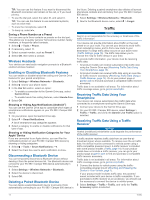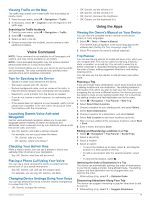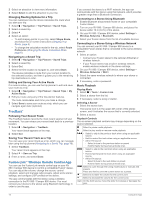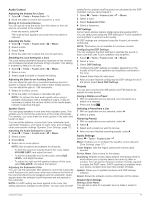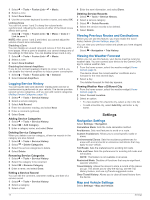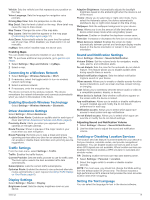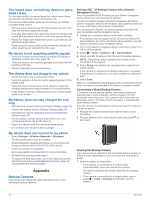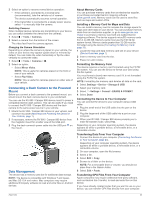Garmin RV Owners Manual - Page 22
Logging Service History, Viewing Previous Routes and Destinations, Viewing the Weather Forecast,
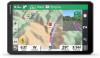 |
View all Garmin RV manuals
Add to My Manuals
Save this manual to your list of manuals |
Page 22 highlights
1 Select > Tools > Fusion Link > > Music. 2 Select a zone. 3 Select Zone Name. 4 Use the on-screen keyboard to enter a name, and select OK. Linking Zones You can link zones 1 and 2 to keep the volume levels synchronized. Adjusting the volume of either of the linked zones affects both zones. Select > Tools > Fusion Link > > Music > Zone 2 > Link to zone 1. NOTE: After zones 1 and 2 are linked, you cannot adjust the volume of each zone individually. Disabling a Zone You can disable an unused zone and remove it from the audio level pages. When a zone is disabled, you cannot change any of the settings for that zone. You can disable zones 3 and 4 only. 1 Select > Tools > Fusion Link > > Music. 2 Select a zone. 3 Select Zone Enabled. Disabling the Internal Amplifiers If you do not connect speakers directly to zones 1 and 2, you can disable the internal amplifiers to reduce power consumption. 1 Select > Tools > Fusion Link > > General. 2 Select Internal Amplifiers. Logging Service History You can log the date and odometer reading when service or maintenance is performed on your vehicle. The device provides several service categories, and you can add custom categories (Adding Service Categories, page 18). 1 Select > Tools > Service History. 2 Select a service category. 3 Select Add Record. 4 Enter the odometer reading, and select Next. 5 Enter a comment (optional). 6 Select Done. Adding Service Categories 1 Select > Tools > Service History. 2 Select > Add Category. 3 Enter a category name, and select Done. Deleting Service Categories When you delete a service category, all service records in the category are also deleted. 1 Select > Tools > Service History. 2 Select > Delete Categories. 3 Select the service categories to delete. 4 Select Delete. Renaming Service Categories 1 Select > Tools > Service History. 2 Select the category to be renamed. 3 Select > Rename Category. 4 Enter a name, and select Done. Editing a Service Record You can edit the comment, odometer reading, and date of a service record. 1 Select > Tools > Service History. 2 Select a category. 3 Select a field. 4 Enter the new information, and select Done. Deleting Service Records 1 Select > Tools > Service History. 2 Select a service category. 3 Select > Delete Records. 4 Select the service records to be deleted. 5 Select Delete. Viewing Previous Routes and Destinations Before you can use this feature, you must enable the travel history feature (Device Settings, page 20). You can view your previous routes and places you have stopped on the map. Select > Navigation > Trip History. Viewing the Weather Forecast Before you can use this feature, your device must be receiving weather data. You can connect your device to the Garmin Drive app to receive weather data. 1 From the home screen, select the weather widget (Home Screen, page 3). The device shows the current weather conditions and a forecast for the next several days. 2 Select a day. The detailed forecast for that day appears. Viewing Weather Near a Different City 1 From the home screen, select the weather widget (Home Screen, page 3). 2 Select Current Location. 3 Select an option: • To view weather for a favorite city, select a city in the list. • To add a favorite city, select Add City, and enter a city name. Settings Navigation Settings Select Settings > Navigation. Calculation Mode: Sets the route calculation method. Avoidances: Sets road features to avoid on a route. Custom Avoidances: Allows you to avoid specific roads or areas. Environmental Zones: Sets the avoidance preferences for areas with environmental or emissions restrictions that may apply to your vehicle. Toll Roads: Sets the preferences for avoiding toll roads. Tolls and Fees: Sets the preferences for avoiding toll roads and toll stickers. NOTE: This feature is not available in all areas. Restricted Mode: Disables all functions that require significant operator attention. Travel History: Allows the device to store a record of the places you go. This allows you to view the trip log, use the Trip History feature, and use myTrends suggested routes. Clear Travel History: Allows you to clear all travel history from the device. Map and Vehicle Settings Select Settings > Map and Vehicle. 18 Settings