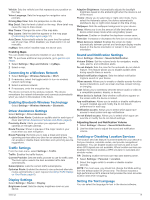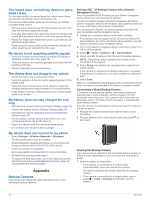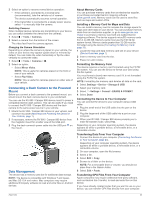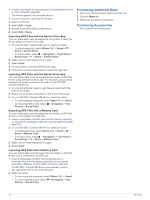Garmin RV Owners Manual - Page 28
Purchasing Additional Maps, Purchasing Accessories
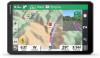 |
View all Garmin RV manuals
Add to My Manuals
Save this manual to your list of manuals |
Page 28 highlights
1 Connect the device to your computer (Connecting the Device to Your Computer, page 23). The device appears as a portable device. 2 On your computer, open the file browser. 3 Select a GPX file. 4 Select Edit > Copy. 5 Browse to the GPX folder on the device. 6 Select Edit > Paste. Exporting GPX Files with the Garmin Drive App You can share data, such as waypoints and routes, in GPX file format using the Garmin Drive app. 1 On your RV 890 / Camper 890 device, select an option: • To share waypoints, select Where To? > Saved > > Share > Garmin Drive. • To share routes, select > Navigation > Trip Planner > Saved Trips > > Share > Garmin Drive. 2 Select one or more waypoints or routes. 3 Select Done. 4 On your phone, open the Garmin Drive app. 5 Follow the on-screen instructions to share the .gpx files. Importing GPX Files with the Garmin Drive App You can import data, such as waypoints and routes, in GPX file format using the Garmin Drive app. For example, you can send waypoints or routes received in an email to your RV 890 / Camper 890 device. 1 On your smartphone, select a .gpx file and open it with the Garmin Drive app. 2 Follow the on-screen instructions in the Garmin Drive app. 3 On your RV 890 / Camper 890 device, select an option: • To view imported waypoints, select Where To? > Saved. • To view imported routes, select > Navigation > Trip Planner > Saved Trips. Exporting GPX Files with a Memory Card You can share data, such as waypoints and routes, in GPX file format to a compatible microSD card. 1 Insert a compatible microSD card into the memory card slot on your device (Installing a Memory Card for Maps and Data, page 23). 2 On your RV 890 / Camper 890 device, select an option: • To share waypoints, select Where To? > Saved > > Share > Memory Card. • To share routes, select > Navigation > Trip Planner > Saved Trips > > Share > Memory Card. 3 Select one or more waypoints or routes. 4 Select Done. Importing GPX Files with a Memory Card You can import data, such as waypoints and routes, in GPX file format from a compatible microSD card. 1 Insert a compatible microSD card containing one or more .gpx files into the memory card slot on your device (Installing a Memory Card for Maps and Data, page 23). The RV 890 / Camper 890 device automatically imports any .gpx files found on the microSD card. 2 Select an option: • To view imported waypoints, select Where To? > Saved. • To view imported routes, select > Navigation > Trip Planner > Saved Trips. Purchasing Additional Maps 1 Go to your device product page at garmin.com. 2 Click the Maps tab. 3 Follow the on-screen instructions. Purchasing Accessories Go to garmin.com/accessories. 24 Appendix