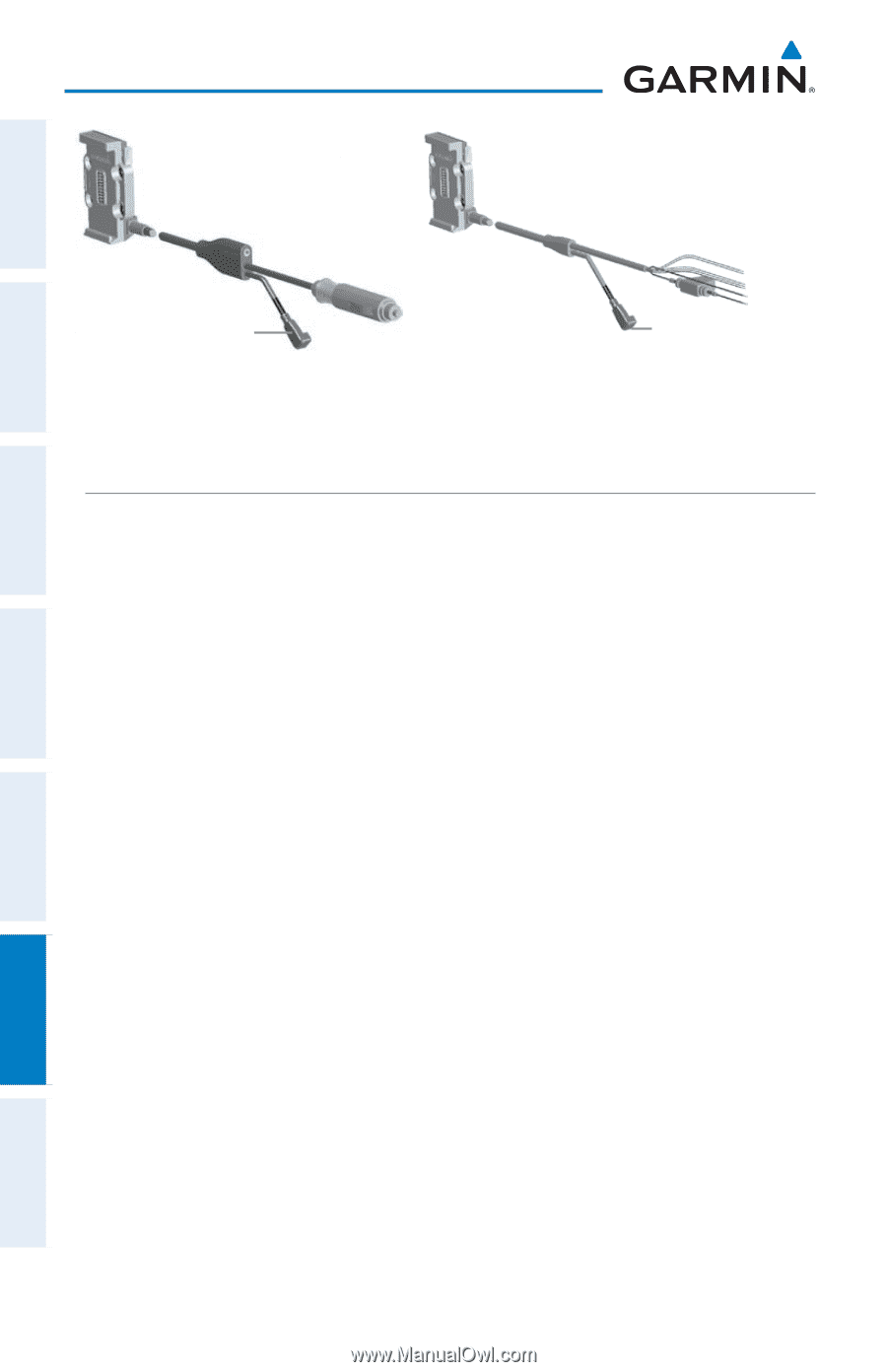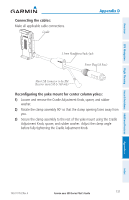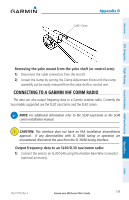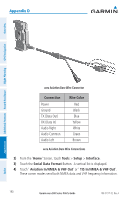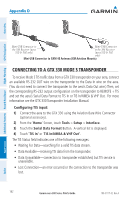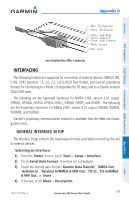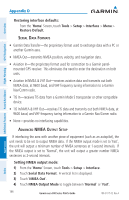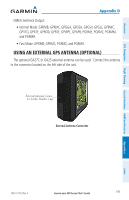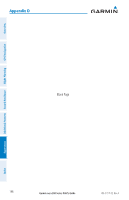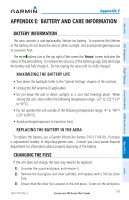Garmin aera 560 Pilot's Guide - Page 154
Connecting to a GTX 330 Mode S Transponder
 |
View all Garmin aera 560 manuals
Add to My Manuals
Save this manual to your list of manuals |
Page 154 highlights
Appendix D Overview GPS Navigation Additional Features Hazard Avoidance Flight Planning Mini-USB Connector to Mini-USB Connector the XM Receiver (aera to the XM Receiver 510 & 560 only) (aera 510 & 560 only) Mini-USB Connector to GXM 40 Antenna (XM Aviation Mounts) Connecting to a GTX 330 Mode S Transponder To receive Mode S TIS traffic data from a GTX 330 transponder on your aera, connect an available RS-232 OUT wire on the transponder to the Data In wire on the aera. (You do not need to connect the transponder to the aera's Data Out wire.) Then, set the corresponding RS-232 output configuration on the transponder to REMOTE + TIS and set the aera's Serial Data Format to TIS In or TIS In/NMEA & VHF Out. For more information see the GTX 330 Transponder Installation Manual. Configuring TIS input: 1) Connect the aera to the GTX 330 using the Aviation Bare Wire Connector (optional accessory). 2) From the 'Home' Screen, touch Tools > Setup > Interface. 3) Touch the Serial Data Format Button. A vertical list is displayed. 4) Touch 'TIS In' or 'TIS In/NMEA & VHF Out'. The TIS Status field indicates one of the following messages: • Waiting For Data-searching for a valid TIS data stream. • Data Available-receiving TIS data from the transponder. • Data Unavailable-connection to transponder established, but TIS service is unavailable. • Lost Connection-an error occurred or the connection to the transponder was lost. 142 Garmin aera 500 Series Pilot's Guide 190-01117-02 Rev. A Appendices Index