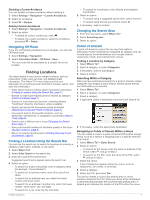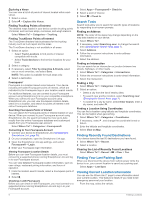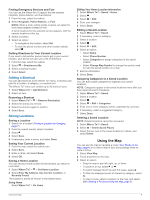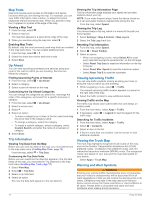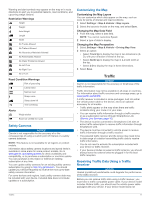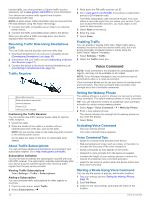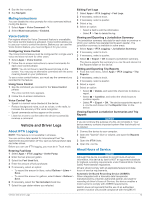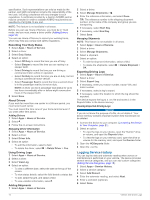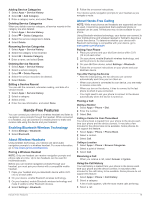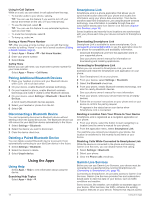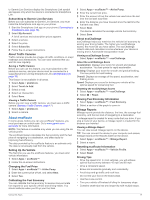Garmin dezlCam LMTHD Owner s Manual - Page 16
Starting a Route Using Voice Command
 |
View all Garmin dezlCam LMTHD manuals
Add to My Manuals
Save this manual to your list of manuals |
Page 16 highlights
include traffic, you must purchase a Garmin traffic receiver accessory. Go to www.garmin.com/traffic for more information. Your device can receive traffic signals from a station broadcasting traffic data. NOTE: In some areas, traffic information may be received from FM radio stations using HD Radio™ technology. 1 Connect the traffic-compatible power cable to an external power source. 2 Connect the traffic-compatible power cable to the device. When you are within a traffic coverage area, your device displays traffic information. Receiving Traffic Data Using Smartphone Link The Live Traffic service provides real-time traffic data. 1 Download Smartphone Link onto your compatible phone (Downloading Smartphone Link, page 16). 2 Subscribe to the Live Traffic service (Subscribing to Garmin Live Services, page 17). 3 Connect the device to the phone running Smartphone Link (Connecting to Smartphone Link, page 16). Traffic Receiver 3 Write down the FM traffic receiver unit ID. 4 Go to www.garmin.com/fmtraffic to purchase a subscription and get a 25-character code. The traffic subscription code cannot be reused. You must obtain a new code each time you renew your service. If you own multiple FM traffic receivers, you must obtain a new code for each receiver. 5 Select Next on the device. 6 Enter the code. 7 Select Done. Enabling Traffic You can enable or disable traffic data. When traffic data is disabled, the device does not receive traffic data, but it still avoids potentially congested areas in routes using the trafficTrends™ feature, if enabled. 1 Select Settings > Traffic. 2 Select the Traffic check box. Voice Command NOTE: Voice command is not available for all languages and regions, and may not be available on all models. NOTE: Voice Activated Navigation may not achieve desired performance when in a noisy environment. Voice command allows you to use your device by saying words and commands. The voice command menu provides voice prompts and a list of available commands. Mini-USB connector À External antenna connector Á Internal antenna  Power LED à Vehicle power adapter Ä Positioning the Traffic Receiver You can position the traffic receiver power cable for optimal traffic reception. 1 Uncoil the cable. 2 Place the middle of the cable in a location with an unobstructed view of the sky, such as the dash. NOTE: Do not rest the cable on the cable plug that connects to the vehicle power source. Do not place the cable on the floor or underneath other objects. About Traffic Subscriptions You can purchase additional subscriptions or a renewal if your subscription expires. Go to http://www.garmin.com/traffic. Subscription Activation You do not need to activate the subscription included with your FM traffic receiver. The subscription activates automatically after your device acquires satellite signals while receiving traffic signals from the pay service provider. Viewing Traffic Subscriptions Select Settings > Traffic > Subscriptions. Adding a Subscription You can purchase traffic subscriptions for other regions or countries. 1 From the main menu, select Traffic. 2 Select Subscriptions > . Setting the Wakeup Phrase The wakeup phrase is a word or phrase you can say to activate voice command. The default wakeup phrase is Voice Command. TIP: You can reduce the chance of accidental voice command activation by using a strong wakeup phrase. 1 Select Apps > Voice Command > > Wake Up Phrase. 2 Enter a new wakeup phrase. The device indicates the strength of the wakeup phrase as you enter the phrase. 3 Select Done. Activating Voice Command Say your wakeup phrase. The voice command menu appears. Voice Command Tips • Speak in a normal voice directed at the device. • Reduce background noise, such as voices, or the radio, to increase the accuracy of the voice recognition. • Speak commands as they appear on the screen. • Respond to voice prompts from the device as needed. • Increase the length of your wakeup phrase to reduce the chance of accidental voice command activation. • Listen for two tones to confirm when the device enters and exits voice command. Starting a Route Using Voice Command You can say the names of popular, well-known locations. 1 Say your wakeup phrase (Setting the Wakeup Phrase, page 12). 2 Say Find Place. 3 Listen for the voice prompt, and speak the name of the location. 12 Voice Command