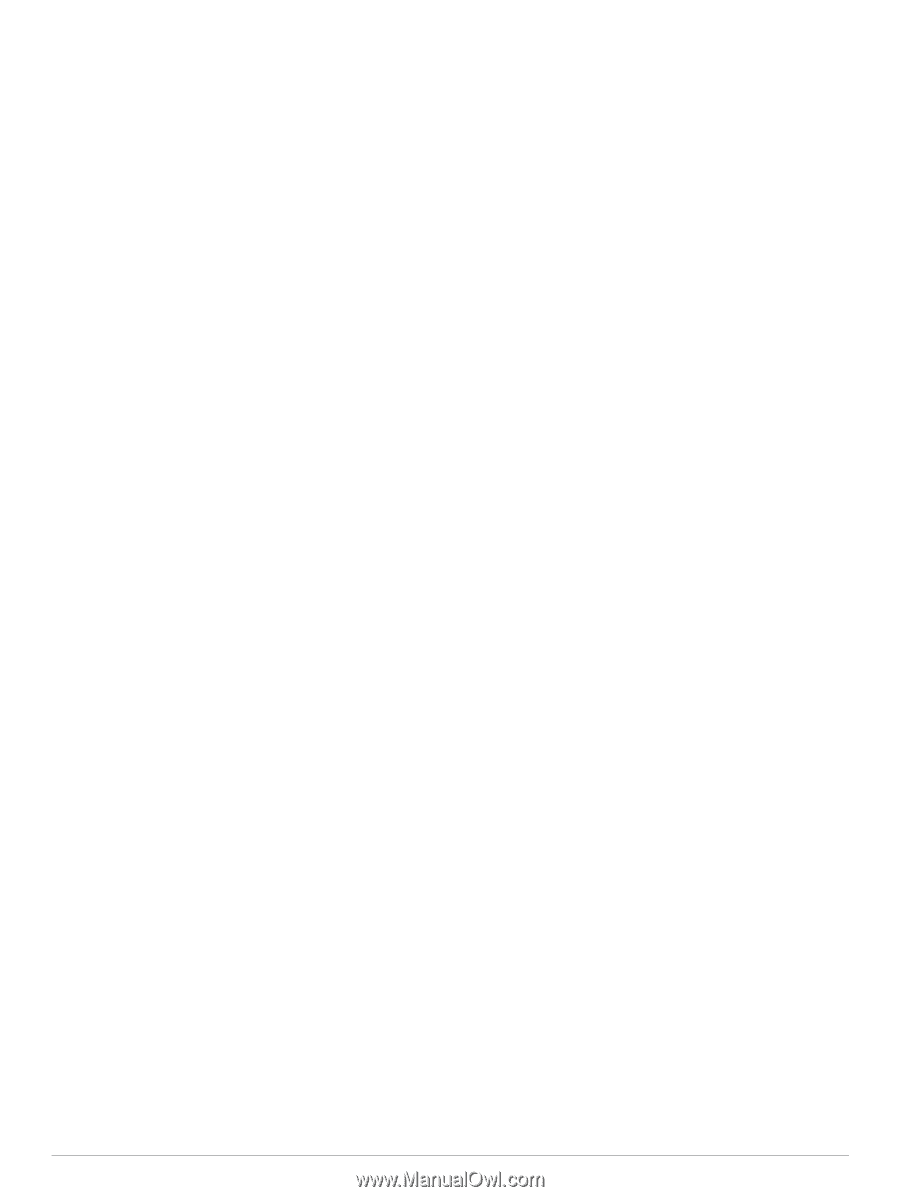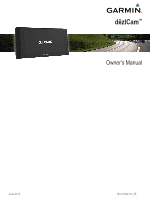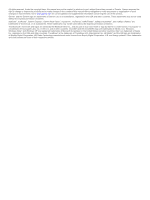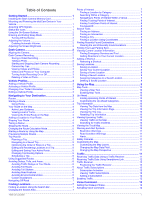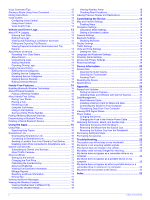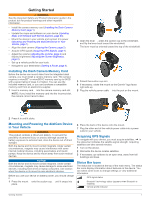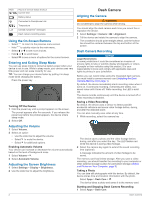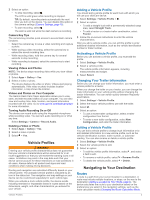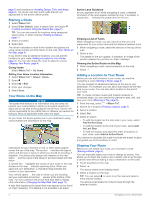Table of Contents
Getting Started
...............................................................
1
Installing the Dash Camera Memory Card
..................................
1
Mounting and Powering the dēzlCam Device in Your
Vehicle
........................................................................................
1
Acquiring GPS Signals
...............................................................
1
Status Bar Icons
.........................................................................
1
Using the On-Screen Buttons
.....................................................
2
Entering and Exiting Sleep Mode
...............................................
2
Turning Off the Device
...........................................................
2
Adjusting the Volume
..................................................................
2
Enabling Automatic Volume
...................................................
2
Adjusting the Screen Brightness
................................................
2
Dash Camera
..................................................................
2
Aligning the Camera
...................................................................
2
Dash Camera Recording
............................................................
2
Saving a Video Recording
.....................................................
2
Taking a Photo
.......................................................................
2
Starting and Stopping Dash Camera Recording
....................
2
Camera Key Tips
...................................................................
3
Viewing Videos and Photos
...................................................
3
Videos and Photos on Your Computer
..................................
3
Turning Audio Recording On or Off
.......................................
3
Deleting a Video or Photo
......................................................
3
Vehicle Profiles
...............................................................
3
Adding a Vehicle Profile
..............................................................
3
Activating a Vehicle Profile
.........................................................
3
Changing Your Trailer Information
..............................................
3
Editing a Vehicle Profile
..............................................................
3
Navigating to Your Destination
.....................................
3
Routes
........................................................................................
3
Starting a Route
..........................................................................
4
Going Home
...........................................................................
4
Your Route on the Map
...............................................................
4
Active Lane Guidance
............................................................
4
Viewing a List of Turns
...........................................................
4
Viewing the Entire Route on the Map
....................................
4
Adding a Location to Your Route
................................................
4
Shaping Your Route
...................................................................
4
Taking a Detour
..........................................................................
5
Stopping the Route
.....................................................................
5
Changing the Route Calculation Mode
.......................................
5
Starting a Route by Using the Map
.............................................
5
Previewing Multiple Routes
........................................................
5
Trip Planner
................................................................................
5
Planning a Trip
.......................................................................
5
Navigating to a Saved Trip
.....................................................
5
Optimizing the Order of Stops in a Trip
..................................
5
Editing and Reordering Locations in a Trip
............................
5
Editing and Saving Your Active Route
...................................
5
Changing Trip Routing Options
..............................................
5
Scheduling a Trip
...................................................................
6
Using Suggested Routes
............................................................
6
Avoiding Delays, Tolls, and Areas
..............................................
6
Avoiding Traffic Delays on Your Route
..................................
6
Avoiding Toll Roads
...............................................................
6
Avoiding Toll Stickers
.............................................................
6
Avoiding Road Features
........................................................
6
Avoiding Environmental Zones
..............................................
6
Custom Avoidances
...............................................................
6
Navigating Off Road
...................................................................
7
Finding Locations
...........................................................
7
Finding a Location Using the Search Bar
...................................
7
Changing the Search Area
.........................................................
7
Points of Interest
.........................................................................
7
Finding a Location by Category
.............................................
7
Searching Within a Category
.................................................
7
Navigating to Points of Interest Within a Venue
....................
7
Finding Trucking Points of Interest
........................................
8
Finding TruckDown Points of Interest
....................................
8
Foursquare®
..........................................................................
8
Search Tools
...............................................................................
8
Finding an Address
................................................................
8
Finding an Intersection
...........................................................
8
Finding a City
.........................................................................
8
Finding a Location Using Coordinates
...................................
8
Finding Recently Found Destinations
.........................................
8
Clearing the List of Recently Found Locations
......................
8
Finding Your Last Parking Spot
..................................................
8
Viewing Current Location Information
........................................
8
Finding Emergency Services and Fuel
..................................
9
Getting Directions to Your Current Location
..........................
9
Adding a Shortcut
.......................................................................
9
Removing a Shortcut
.............................................................
9
Saving Locations
........................................................................
9
Saving a Location
..................................................................
9
Saving Your Current Location
................................................
9
Saving a Home Location
........................................................
9
Editing a Saved Location
.......................................................
9
Assigning Categories to a Saved Location
............................
9
Deleting a Saved Location
.....................................................
9
Using the Map
.................................................................
9
Map Tools
.................................................................................
10
Viewing a Map Tool
.............................................................
10
Enabling Map Tools
.............................................................
10
Up Ahead
..................................................................................
10
Finding Upcoming Points of Interest
....................................
10
Customizing the Up Ahead Categories
................................
10
Trip Information
.........................................................................
10
Viewing Trip Data from the Map
..........................................
10
Viewing the Trip Information Page
.......................................
10
Viewing the Trip Log
............................................................
10
Resetting Trip Information
....................................................
10
Viewing Upcoming Traffic
.........................................................
10
Viewing Traffic on the Map
..................................................
10
Searching for Traffic Incidents
.............................................
10
Viewing the Truck Map
.............................................................
10
Warning and Alert Symbols
......................................................
10
Restriction Warnings
............................................................
11
Road Condition Warnings
....................................................
11
Alerts
....................................................................................
11
Safety Cameras
........................................................................
11
Customizing the Map
................................................................
11
Customizing the Map Layers
...............................................
11
Changing the Map Data Field
..............................................
11
Changing the Map Perspective
............................................
11
Traffic
............................................................................
11
Receiving Traffic Data Using a Traffic Receiver
.......................
11
Receiving Traffic Data Using Smartphone Link
........................
12
Traffic Receiver
.........................................................................
12
Positioning the Traffic Receiver
...........................................
12
About Traffic Subscriptions
.......................................................
12
Subscription Activation
.........................................................
12
Viewing Traffic Subscriptions
...............................................
12
Adding a Subscription
..........................................................
12
Enabling Traffic
.........................................................................
12
Voice Command
...........................................................
12
Setting the Wakeup Phrase
......................................................
12
Activating Voice Command
.......................................................
12
Table of Contents
i