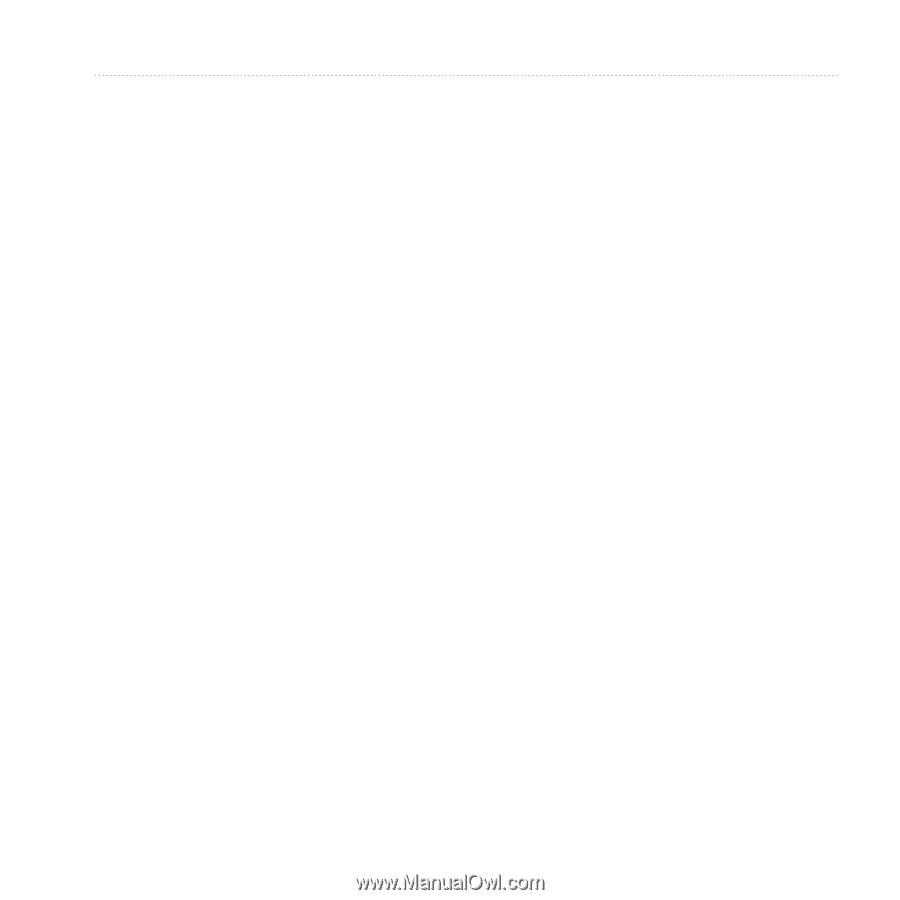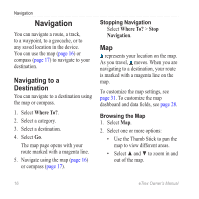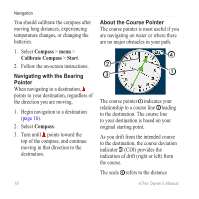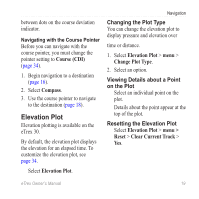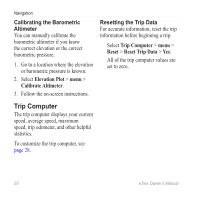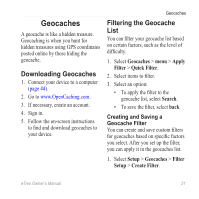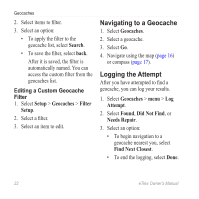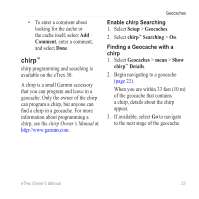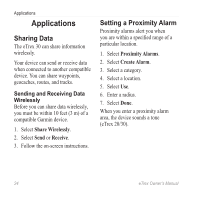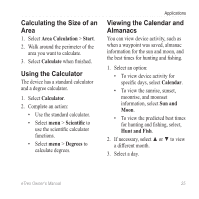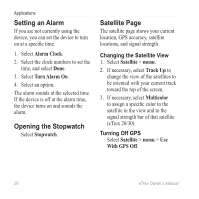Garmin eTrex 20 Owner's Manual - Page 21
Geocaches, Downloading Geocaches, Filtering the Geocache List - downloads
 |
View all Garmin eTrex 20 manuals
Add to My Manuals
Save this manual to your list of manuals |
Page 21 highlights
Geocaches A geocache is like a hidden treasure. Geocaching is when you hunt for hidden treasures using GPS coordinates posted online by those hiding the geocache. Downloading Geocaches 1. Connect your device to a computer (page 44). 2. Go to www.OpenCaching.com. 3. If necessary, create an account. 4. Sign in. 5. Follow the on-screen instructions to find and download geocaches to your device. Geocaches Filtering the Geocache List You can filter your geocache list based on certain factors, such as the level of difficulty. 1. Select Geocaches > menu > Apply Filter > Quick Filter. 2. Select items to filter. 3. Select an option: • To apply the filter to the geocache list, select Search. • To save the filter, select back. Creating and Saving a Geocache Filter You can create and save custom filters for geocaches based on specific factors you select. After you set up the filter, you can apply it in the geocaches list. 1. Select Setup > Geocaches > Filter Setup > Create Filter. eTrex Owner's Manual 21