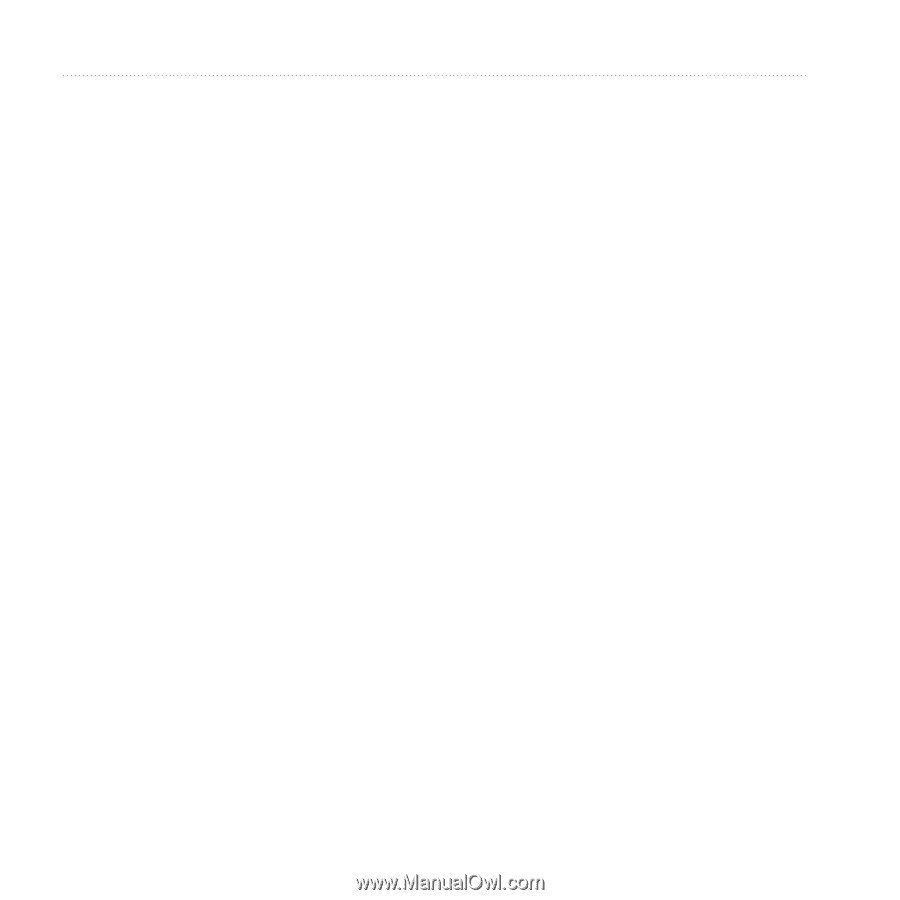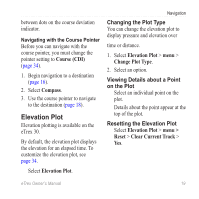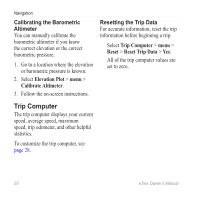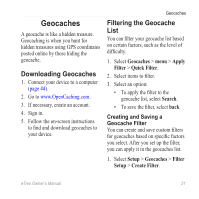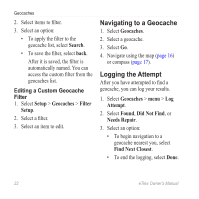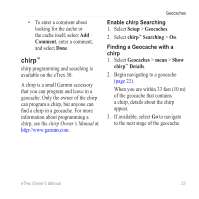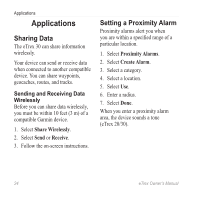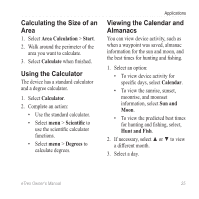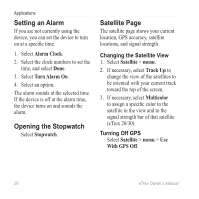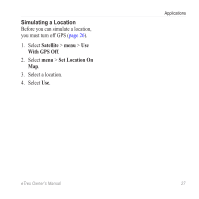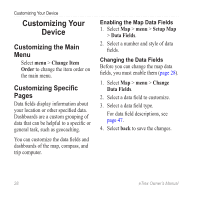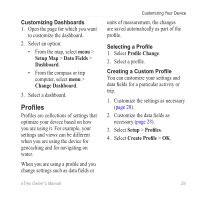Garmin eTrex 20 Owner's Manual - Page 24
Applications, Sharing Data, Setting a Proximity Alarm - tracks
 |
View all Garmin eTrex 20 manuals
Add to My Manuals
Save this manual to your list of manuals |
Page 24 highlights
Applications Applications Sharing Data The eTrex 30 can share information wirelessly. Your device can send or receive data when connected to another compatible device. You can share waypoints, geocaches, routes, and tracks. Sending and Receiving Data Wirelessly Before you can share data wirelessly, you must be within 10 feet (3 m) of a compatible Garmin device. 1. Select Share Wirelessly. 2. Select Send or Receive. 3. Follow the on-screen instructions. Setting a Proximity Alarm Proximity alarms alert you when you are within a specified range of a particular location. 1. Select Proximity Alarms. 2. Select Create Alarm. 3. Select a category. 4. Select a location. 5. Select Use. 6. Enter a radius. 7. Select Done. When you enter a proximity alarm area, the device sounds a tone (eTrex 20/30). 24 eTrex Owner's Manual