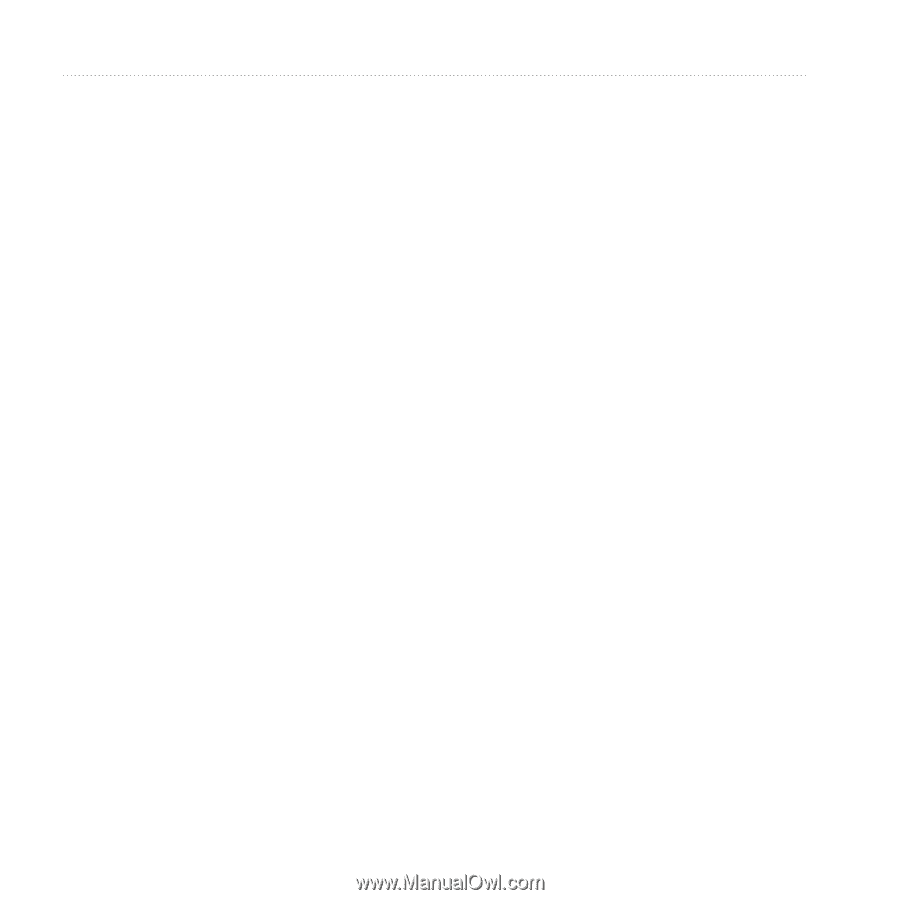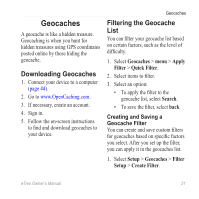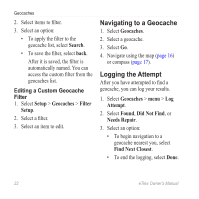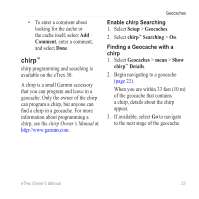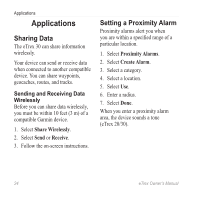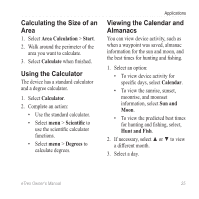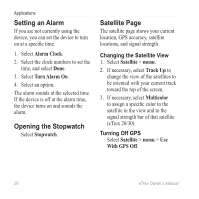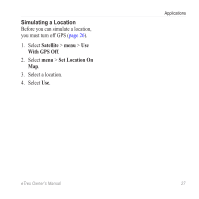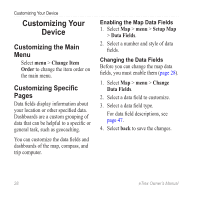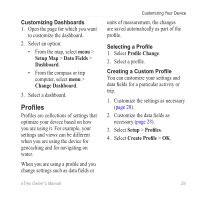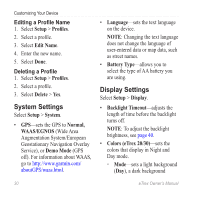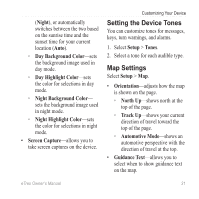Garmin eTrex 20 Owner's Manual - Page 26
Setting an Alarm, Opening the Stopwatch, Satellite Alarm Clock, Turn Alarm On, Stopwatch - accuracy
 |
View all Garmin eTrex 20 manuals
Add to My Manuals
Save this manual to your list of manuals |
Page 26 highlights
Applications Setting an Alarm If you are not currently using the device, you can set the device to turn on at a specific time. 1. Select Alarm Clock. 2. Select the clock numbers to set the time, and select Done. 3. Select Turn Alarm On. 4. Select an option. The alarm sounds at the selected time. If the device is off at the alarm time, the device turns on and sounds the alarm. Opening the Stopwatch Select Stopwatch. Satellite Page The satellite page shows your current location, GPS accuracy, satellite locations, and signal strength. Changing the Satellite View 1. Select Satellite > menu. 2. If necessary, select Track Up to change the view of the satellites to be oriented with your current track toward the top of the screen. 3. If necessary, select Multicolor to assign a specific color to the satellite in the view and to the signal strength bar of that satellite (eTrex 20/30). Turning Off GPS Select Satellite > menu > Use With GPS Off. 26 eTrex Owner's Manual