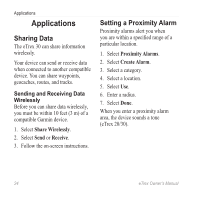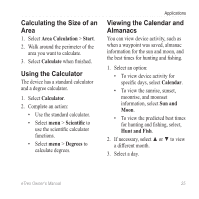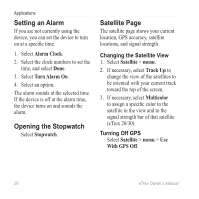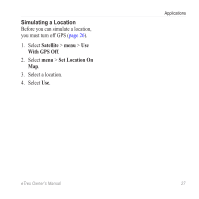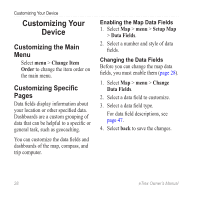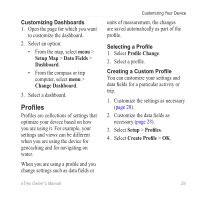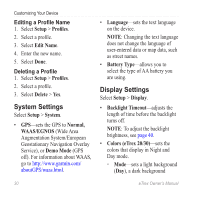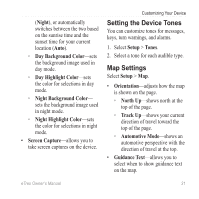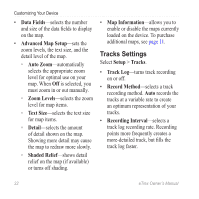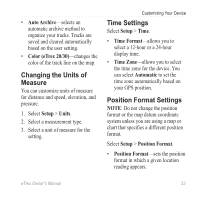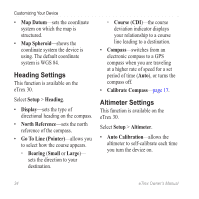Garmin eTrex 20 Owner's Manual - Page 29
Profiles, Customizing Dashboards, Selecting a Profile, Creating a Custom Profile - map settings
 |
View all Garmin eTrex 20 manuals
Add to My Manuals
Save this manual to your list of manuals |
Page 29 highlights
Customizing Dashboards 1. Open the page for which you want to customize the dashboard. 2. Select an option: • From the map, select menu > Setup Map > Data Fields > Dashboard. • From the compass or trip computer, select menu > Change Dashboard. 3. Select a dashboard. Profiles Profiles are collections of settings that optimize your device based on how you are using it. For example, your settings and views can be different when you are using the device for geocaching and for navigating on water. When you are using a profile and you change settings such as data fields or eTrex Owner's Manual Customizing Your Device units of measurement, the changes are saved automatically as part of the profile. Selecting a Profile 1. Select Profile Change. 2. Select a profile. Creating a Custom Profile You can customize your settings and data fields for a particular activity or trip. 1. Customize the settings as necessary (page 28). 2. Customize the data fields as necessary (page 28). 3. Select Setup > Profiles. 4. Select Create Profile > OK. 29