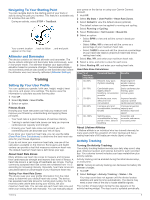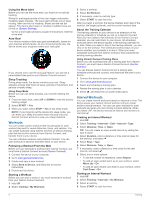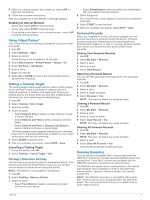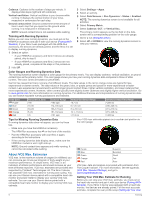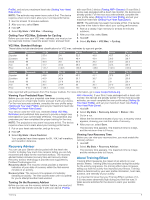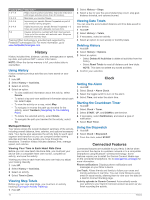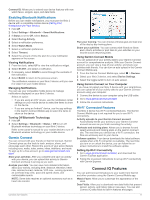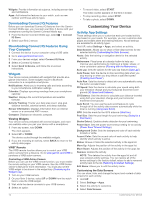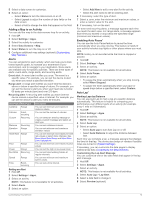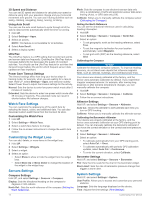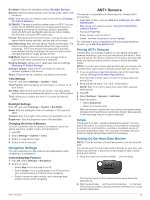Garmin fenix 3 Sapphire with Metal Band Owners Manual - Page 14
History, Clock, Connected Features
 |
View all Garmin fenix 3 Sapphire with Metal Band manuals
Add to My Manuals
Save this manual to your list of manuals |
Page 14 highlights
Training Effect Description 1.0-1.9 Helps recovery (short activities). Improves endurance with longer activities (more than 40 minutes). 2.0-2.9 Maintains your aerobic fitness. 3.0-3.9 Improves your aerobic fitness if repeated as part of your weekly training program. 4.0-4.9 Highly improves your aerobic fitness if repeated 1-2 times per week with adequate recovery time. 5.0 Causes temporary overload with high improvement. Train up to this number with extreme care. Requires additional recovery days. Training Effect technology is provided and supported by Firstbeat Technologies Ltd. For more information, go to www.firstbeattechnologies.com. History History includes time, distance, calories, average pace or speed, lap data, and optional ANT+ sensor information. NOTE: When the device memory is full, your oldest data is overwritten. Using History History contains previous activities you have saved on your device. 1 Hold UP. 2 Select History > Activities. 3 Select an activity. 4 Select an option: • To view additional information about the activity, select Details. • To select a lap and view additional information about each lap, select Laps. • To view the activity on a map, select Map. • To navigate in reverse the path you traveled for the activity, select TracBack (Navigating To Your Starting Point). • To delete the selected activity, select Delete. • To navigate the path you traveled for the activity, select Go. Multisport History Your device stores the overall multisport summary of the activity, including overall distance, time, calories, and optional accessory data. Your device also separates the activity data for each sport segment and transition so you can compare similar training activities and track how quickly you move through the transitions. Transition history includes distance, time, average speed, and calories. Viewing Your Time in Each Heart Rate Zone Before you can view heart rate zone data, you must pair your device with a compatible heart rate monitor, complete an activity, and save the activity. Viewing your time in each heart rate zone can help you adjust your training intensity. 1 Hold UP. 2 Select History > Activities. 3 Select an activity. 4 Select Time in Zone. Viewing Step Totals Before you can view step totals, you must turn on activity tracking (Turning On Activity Tracking). 1 Hold UP. 2 Select History > Steps. 3 Select a day to view the accumulated step count, step goal, distance traveled, and calories burned. Viewing Data Totals You can view the accumulated distance and time data saved to your device. 1 Hold UP. 2 Select History > Totals. 3 If necessary, select an activity. 4 Select an option to view weekly or monthly totals. Deleting History 1 Hold UP. 2 Select History > Options. 3 Select an option: • Select Delete All Activities to delete all activities from the history. • Select Reset Totals to reset all distance and time totals. NOTE: This does not delete any saved activities. 4 Confirm your selection. Clock Setting the Alarm 1 Hold UP. 2 Select Clock > Alarm Clock. 3 Select the toggle switch to turn on the alarm. 4 Select Time, and enter the alarm time. Starting the Countdown Timer 1 Hold UP. 2 Select Clock > Timer. 3 Select START, UP, and DOWN to set the time. 4 If necessary, select Notification, and select a type of notification. 5 Select Start Timer. Using the Stopwatch 1 Hold UP. 2 Select Clock > Stopwatch. 3 From the clock, select START. Connected Features Connected features are available for your fēnix 3 device when you connect the device to a wireless network or to a compatible smartphone using Bluetooth® wireless technology. Some features require you to install the Garmin Connect Mobile app on the connected smartphone. Go to www.garmin.com/apps for more information. Phone notifications: Displays phone notifications and messages on your fēnix 3 device. LiveTrack: Allows friends and family to follow your races and training activities in real time. You can invite followers using email or social media, allowing them to view your live data on a Garmin Connect tracking page. Activity uploads to Garmin Connect: Automatically sends your activity to your Garmin Connect account as soon as you finish recording the activity. 10 History