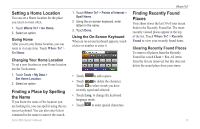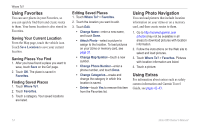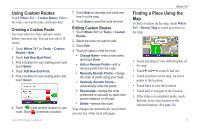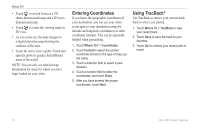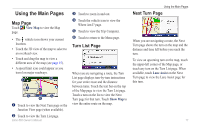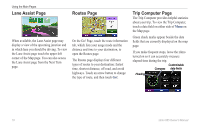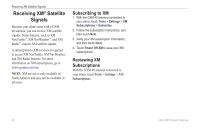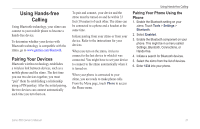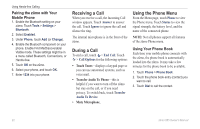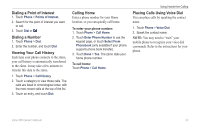Garmin zumo 665LM Owner's Manual - Page 20
Lane Assist Routes Trip Computer the type of route, and then touch
 |
View all Garmin zumo 665LM manuals
Add to My Manuals
Save this manual to your list of manuals |
Page 20 highlights
Using the Main Pages Lane Assist Page When available, the Lane Assist page may display a view of the upcoming junction and in which lane you should be driving. To view the Lane Assist page touch the upper-left corner of the Map page. You can also access the Lane Assist page from the Next Turn page. Routes Page On the Go! Page, touch the route information tab, which lists your usage mode and the distance and time to your destination, to open the Routes page. The Routes page displays four different types of routes to your destination: fastest time, shortest distance, off road, and avoid highways. Touch an arrow button to change the type of route, and then touch Go!. Trip Computer Page The Trip Computer provides helpful statistics about your trip. To view the Trip Computer, touch a data field on either side of Menu on the Map page. Green check marks appear beside the data fields that are currently displayed on the map page. If you make frequent stops, leave the zūmo turned on so it can accurately measure elapsed time during the trip. Customizable Compass data fields Heading 18 zūmo 665 Owner's Manual