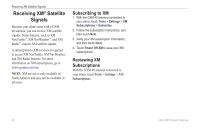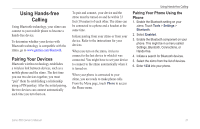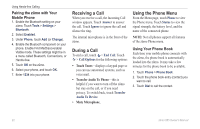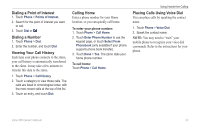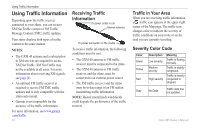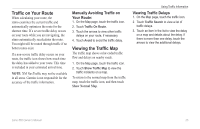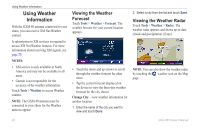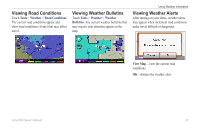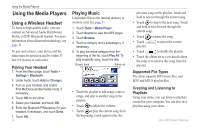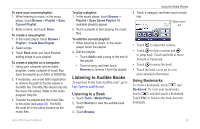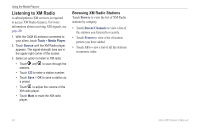Garmin zumo 665LM Owner's Manual - Page 27
Traffic on Your Route, Viewing the Traffic Map, Manually Avoiding Traffic on, Your Route
 |
View all Garmin zumo 665LM manuals
Add to My Manuals
Save this manual to your list of manuals |
Page 27 highlights
Traffic on Your Route When calculating your route, the zūmo examines the current traffic and automatically optimizes the route for the shortest time. If a severe traffic delay occurs on your route while you are navigating, the zūmo automatically recalculates the route. You might still be routed through traffic if no better routes exist. If a non-severe traffic delay occurs on your route, the traffic icon shows how much time the delay has added to your route. This time is included in your estimated arrival time. note: XM NavTraffic may not be available in all areas. Garmin is not responsible for the accuracy of the traffic information. Manually Avoiding Traffic on Your Route: 1. On the Map page, touch the traffic icon. 2. Touch Traffic On Route. 3. Touch the arrows to view other traffic delays on your route, if necessary. 4. Touch Avoid to avoid the traffic delay. Viewing the Traffic Map The traffic map shows color-coded traffic flow and delays on nearby roads. 1. On the Map page, touch the traffic icon. 2. Touch Show Traffic Map to view the traffic incidents on a map. To return to the normal map from the traffic map, touch the traffic icon, and then touch Show Normal Map. Using Traffic Information Viewing Traffic Delays 1. On the Map page, touch the traffic icon. 2. Touch Traffic Search to view a list of traffic delays. 3. Touch an item in the list to view the delay on a map and details about the delay. If there is more than one delay, touch the arrows to view the additional delays. zūmo 665 Owner's Manual 25