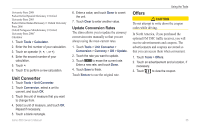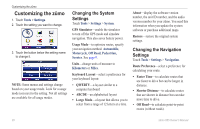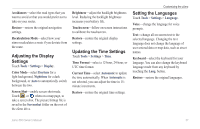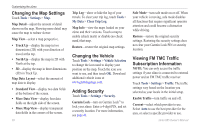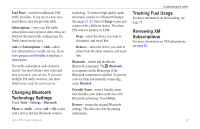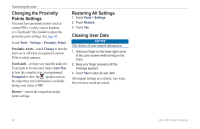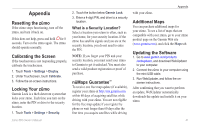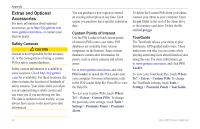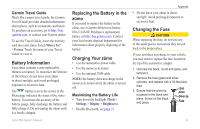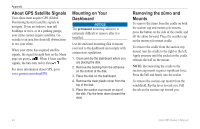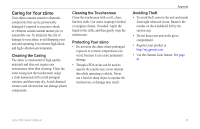Garmin zumo 665LM Owner's Manual - Page 42
Changing the Proximity Points Settings, Restoring All Settings, Clearing User Data
 |
View all Garmin zumo 665LM manuals
Add to My Manuals
Save this manual to your list of manuals |
Page 42 highlights
Customizing the zūmo Changing the Proximity Points Settings You must have proximity points (such as custom POIs, a safety camera database, or a TourGuide® file) loaded to adjust the proximity point settings. See page 42. Touch Tools > Settings > Proximity Points. Proximity Alerts-touch Change to turn the alerts on or off when you approach custom POIs or safety cameras. TourGuide-set how you want the audio for TourGuide to be activated. Select Auto Play to hear the complete tour as programmed, Prompted to show the speaker icon on the map when tour information is available during your route, or Off. Restore-restore the original proximity points settings. Restoring All Settings 1. Touch Tools > Settings. 2. Touch Restore. 3. Touch Yes. Clearing User Data Notice This deletes all user-entered information. 1. Hold your finger on the lower-right corner of the zūmo screen while turning on the zūmo. 2. Keep your finger pressed until the message appears. 3. Touch Yes to clear all user data. All original settings are restored. Any items that you have saved are erased. 40 zūmo 665 Owner's Manual