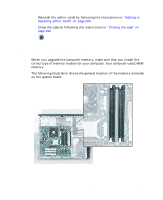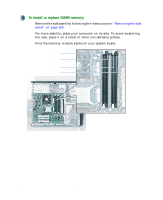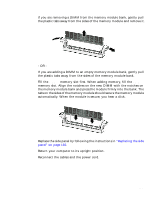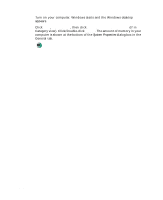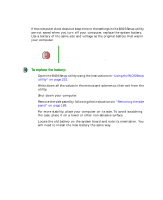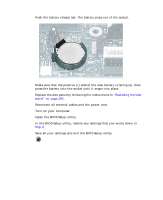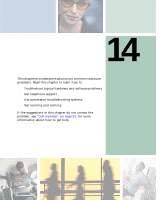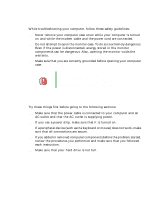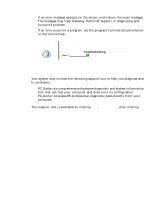Gateway 510 Gateway 510-Series Computer User's Guide - Page 220
Open the BIOS Setup utility., Turn on your computer.
 |
View all Gateway 510 manuals
Add to My Manuals
Save this manual to your list of manuals |
Page 220 highlights
Chapter 13: Upgrading Your Computer 7 Push the battery release tab. The battery pops out of the socket. 8 Make sure that the positive (+) side of the new battery is facing up, then press the battery into the socket until it snaps into place. 9 Replace the side panel by following the instructions in "Replacing the side panel" on page 192. 10 Reconnect all external cables and the power cord. 11 Turn on your computer. 12 Open the BIOS Setup utility. 13 In the BIOS Setup utility, restore any settings that you wrote down in Step 2. 14 Save all your settings and exit the BIOS Setup utility. 212 www.gateway.com

212
Chapter 13: Upgrading Your Computer
www.gateway.com
7
Push the battery release tab. The battery pops out of the socket.
8
Make sure that the positive (+) side of the new battery is facing up, then
press the battery into the socket until it snaps into place.
9
Replace the side panel by following the instructions in
“Replacing the side
panel” on page 192
.
10
Reconnect all external cables and the power cord.
11
Turn on your computer.
12
Open the BIOS Setup utility.
13
In the BIOS Setup utility, restore any settings that you wrote down in
Step 2
.
14
Save all your settings and exit the BIOS Setup utility.