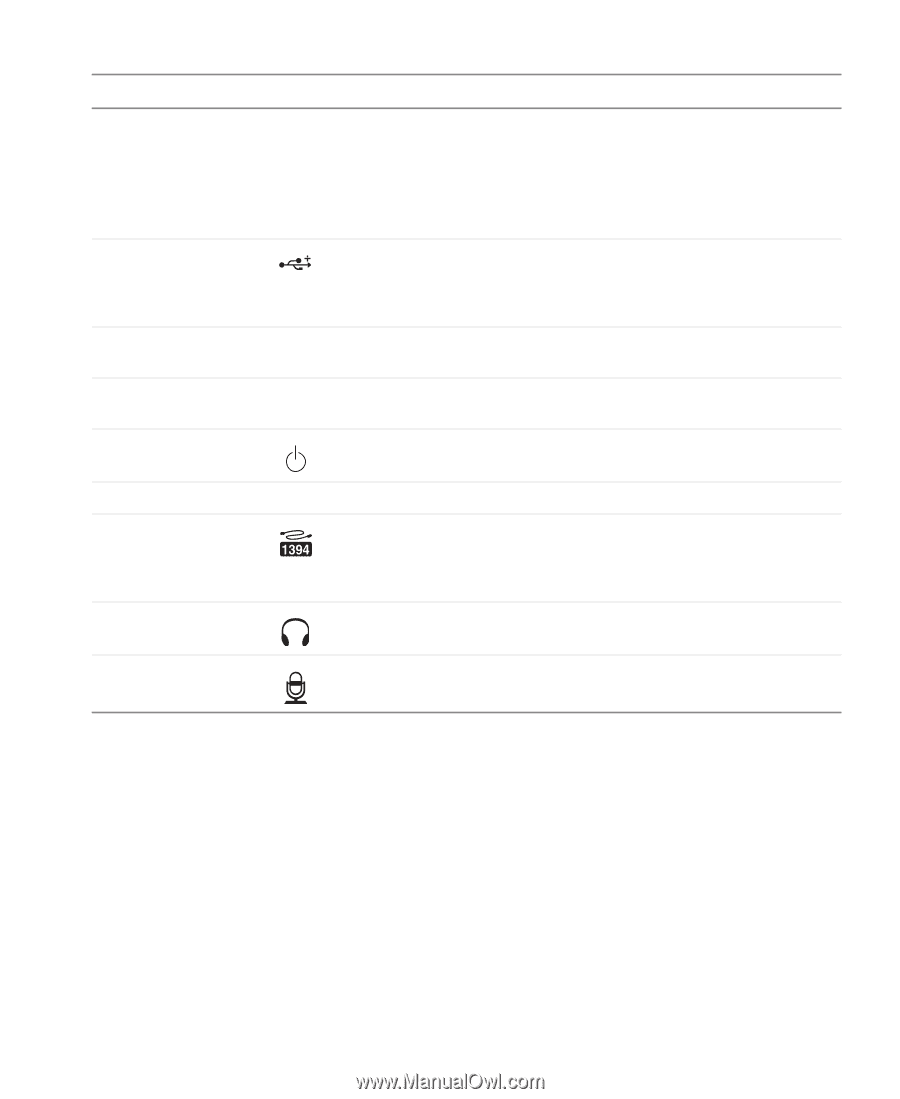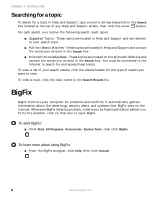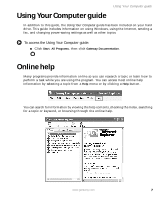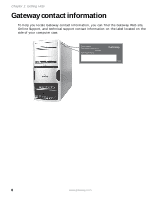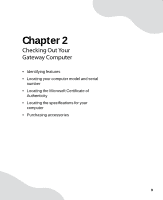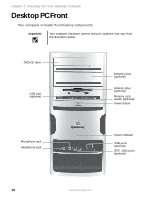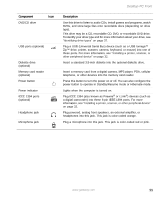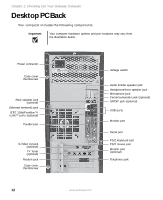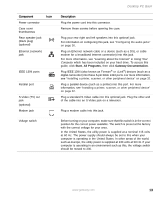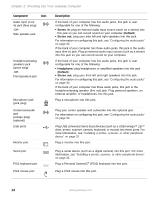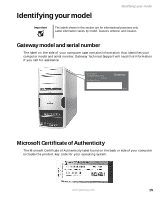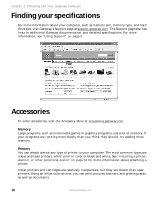Gateway GT5012 8510943 - Gateway Computer User Guide (6-Bay Micro uBTX Case) - Page 17
Component, Description, Plug a USB Universal Serial Bus device such as a USB Iomega™ - pc desktop
 |
View all Gateway GT5012 manuals
Add to My Manuals
Save this manual to your list of manuals |
Page 17 highlights
Component Icon DVD/CD drive USB ports (optional) Diskette drive (optional) Memory card reader (optional) Power button Power indicator IEEE 1394 ports (optional) Headphone jack Microphone jack Desktop PC Front Description Use this drive to listen to audio CDs, install games and programs, watch DVDs, and store large files onto recordable discs (depending on drive type). This drive may be a CD, recordable CD, DVD, or recordable DVD drive. To identify your drive type and for more information about your drive, see "Identifying drive types" on page 37. Plug a USB (Universal Serial Bus) device (such as a USB Iomega™ Zip™ drive, printer, scanner, camera, keyboard, or mouse) into one of these ports. For more information, see "Installing a printer, scanner, or other peripheral device" on page 32. Insert a standard 3.5-inch diskette into the optional diskette drive. Insert a memory card from a digital camera, MP3 player, PDA, cellular telephone, or other devices into the memory card reader. Press this button to turn the power on or off. You can also configure the power button to operate in Standby/Resume mode or Hibernate mode. Lights when the computer is turned on. Plug IEEE 1394 (also known as Firewire® or i.Link®) devices (such as a digital camcorder) into these 6-pin IEEE 1394 ports. For more information, see "Installing a printer, scanner, or other peripheral device" on page 32. Plug powered, analog front speakers, an external amplifier, or headphones into this jack. This jack is color-coded orange. Plug a microphone into this jack. This jack is color-coded red or pink. www.gateway.com 11