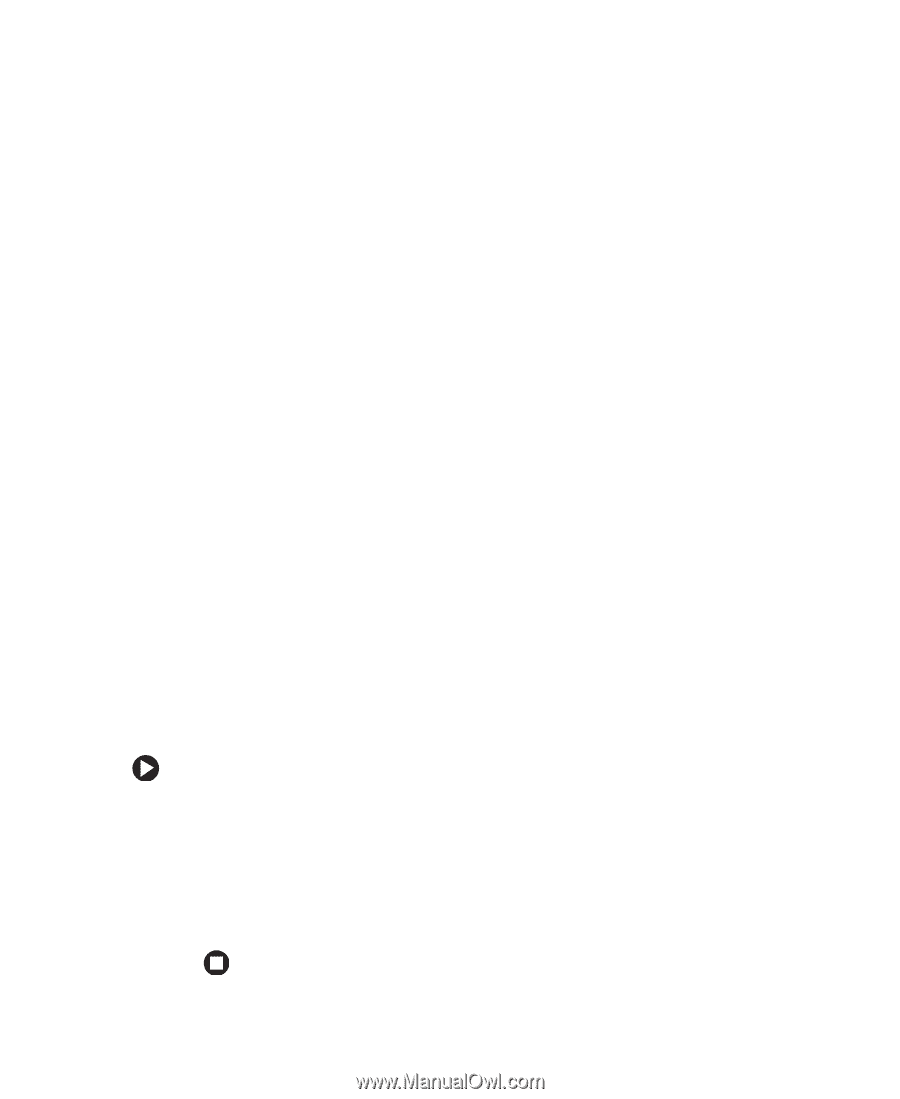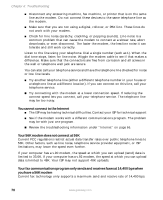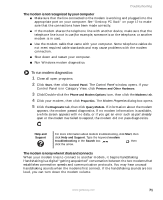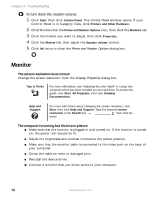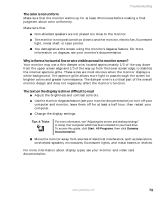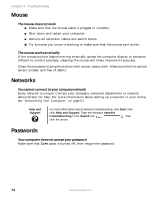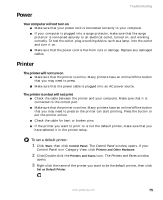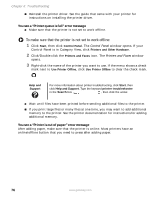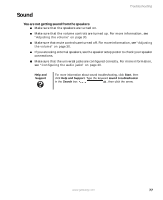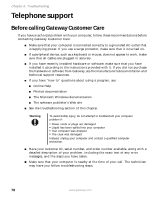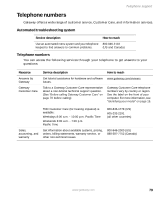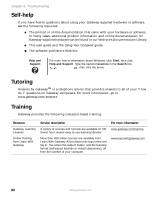Gateway GT5012 8510943 - Gateway Computer User Guide (6-Bay Micro uBTX Case) - Page 81
Power, Printer, To set a default printer
 |
View all Gateway GT5012 manuals
Add to My Manuals
Save this manual to your list of manuals |
Page 81 highlights
Power Troubleshooting Your computer will not turn on ■ Make sure that your power cord is connected correctly to your computer. ■ If your computer is plugged into a surge protector, make sure that the surge protector is connected securely to an electrical outlet, turned on, and working correctly. To test the outlet, plug a working device, such as a lamp, into the outlet and turn it on. ■ Make sure that the power cord is free from cuts or damage. Replace any damaged cables. Printer The printer will not turn on ■ Make sure that the printer is online. Many printers have an online/offline button that you may need to press. ■ Make sure that the power cable is plugged into an AC power source. The printer is on but will not print ■ Check the cable between the printer and your computer. Make sure that it is connected to the correct port. ■ Make sure that the printer is online. Many printers have an online/offline button that you may need to press so the printer can start printing. Press the button to put the printer online. ■ Check the cable for bent or broken pins. ■ If the printer you want to print to is not the default printer, make sure that you have selected it in the printer setup. To set a default printer: 1 Click Start, then click Control Panel. The Control Panel window opens. If your Control Panel is in Category View, click Printers and Other Hardware. 2 Click/Double-click the Printers and Faxes icon. The Printers and Faxes window opens. 3 Right-click the name of the printer you want to be the default printer, then click Set as Default Printer. www.gateway.com 75