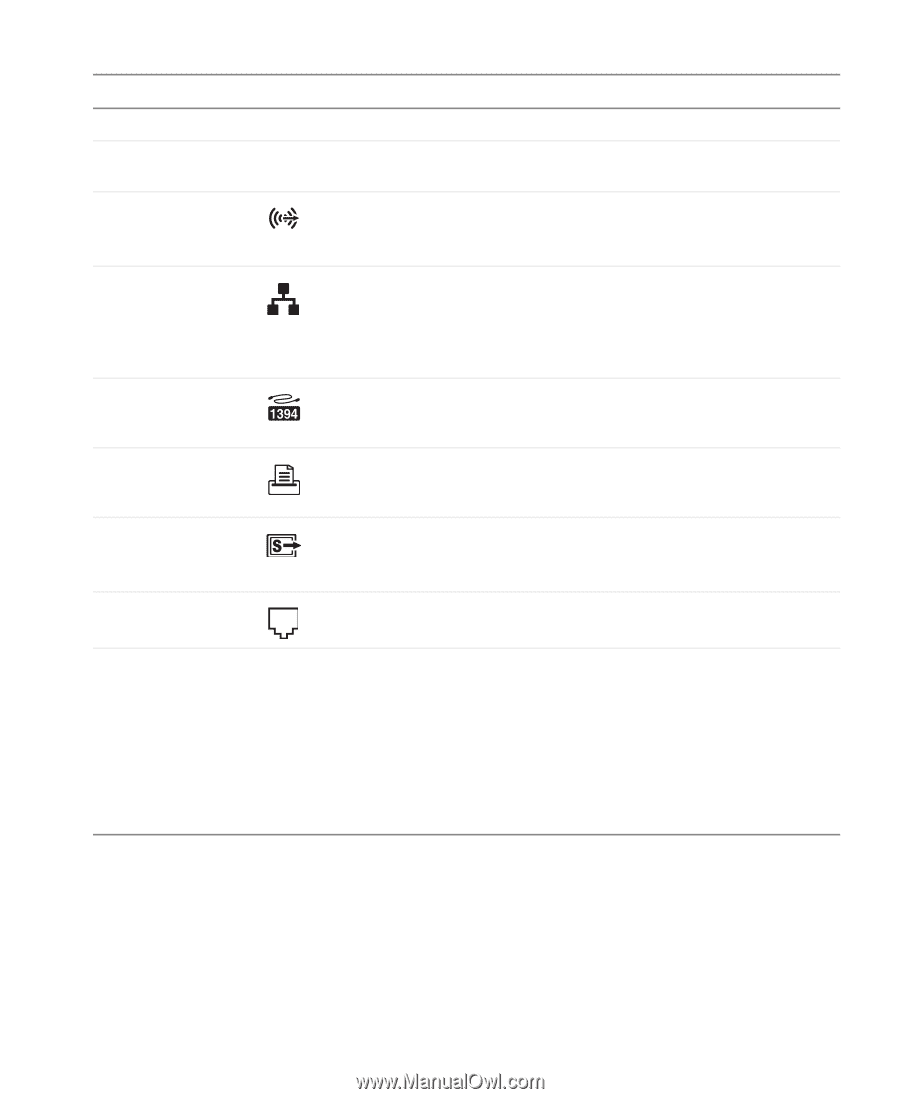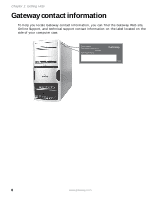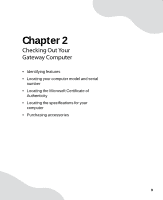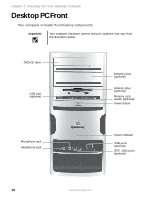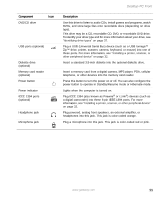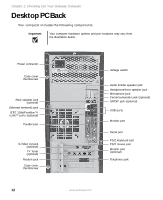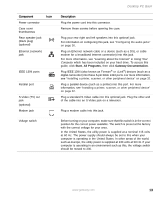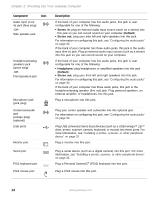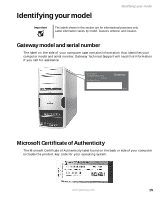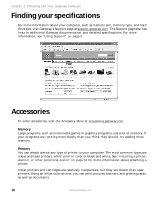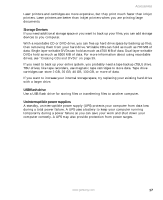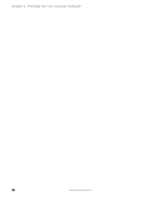Gateway GT5012 8510943 - Gateway Computer User Guide (6-Bay Micro uBTX Case) - Page 19
Start, All Programs, Gateway Documentation, Using Your, Computer - power supply
 |
View all Gateway GT5012 manuals
Add to My Manuals
Save this manual to your list of manuals |
Page 19 highlights
Component Icon Power connector Case cover thumbscrews Rear speaker jack (black plug) (optional) Ethernet (network) jack IEEE 1394 ports Parallel port S-Video (TV) out jack (optional) Modem jack Voltage switch Desktop PC Back Description Plug the power cord into this connector. Remove these screws before opening the case. Plug your rear right and left speakers into this optional jack. For information on configuring this jack, see "Configuring the audio jacks" on page 30. Plug an Ethernet network cable or a device (such as a DSL or cable modem for a broadband Internet connection) into this jack. For more information, see "Learning about the Internet" in Using Your Computer which has been included on your hard drive. To access this guide, click Start, All Programs, then click Gateway Documentation. Plug IEEE 1394 (also known as Firewire® or i.Link®) devices (such as a digital camcorder) into these 6-pin IEEE 1394 ports. For more information, see "Installing a printer, scanner, or other peripheral device" on page 32. Plug a parallel device (such as a printer) into this port. For more information, see "Installing a printer, scanner, or other peripheral device" on page 32. Plug a standard S-Video cable into this optional jack. Plug the other end of the cable into an S-Video jack on a television. Plug a modem cable into this jack. Before turning on your computer, make sure that this switch is in the correct position for the correct power available. The switch is preset at the factory with the correct voltage for your area. In the United States, the utility power is supplied at a nominal 115 volts at 60 Hz. The power supply should always be set to this when your computer is operating in the United States. In other areas of the world, such as Europe, the utility power is supplied at 230 volts at 50 Hz. If your computer is operating in an environment such as this, the voltage switch should be moved to 230. www.gateway.com 13