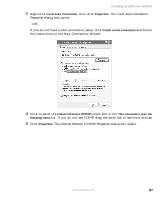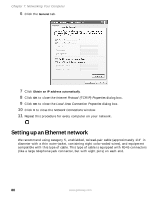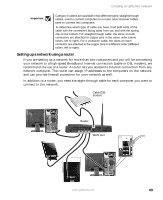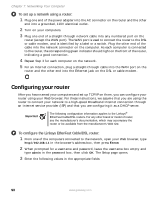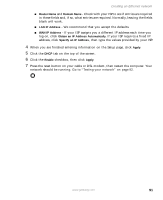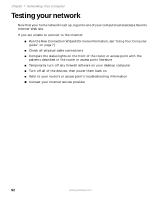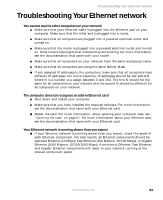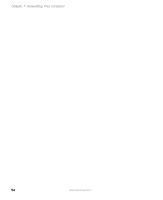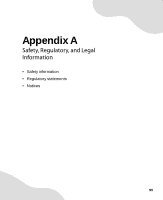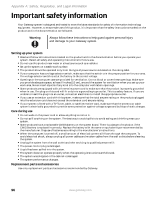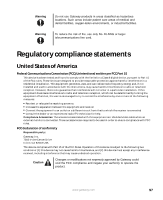Gateway GT5012 8510943 - Gateway Computer User Guide (6-Bay Micro uBTX Case) - Page 98
Testing your network
 |
View all Gateway GT5012 manuals
Add to My Manuals
Save this manual to your list of manuals |
Page 98 highlights
Chapter 7: Networking Your Computer Testing your network Now that your home network is set up, log onto one of your computers and access a favorite Internet Web site. If you are unable to connect to the Internet: ■ Run the New Connection Wizard (for more information, see "Using Your Computer guide" on page 7) ■ Check all physical cable connections ■ Compare the status lights on the front of the router or access point with the patterns described in the router or access point literature ■ Temporarily turn off any firewall software on your desktop computer ■ Turn off all of the devices, then power them back on ■ Refer to your router's or access point's troubleshooting information ■ Contact your Internet service provider 92 www.gateway.com

92
www.gateway.com
Chapter 7: Networking Your Computer
Testing your network
Now that your home network is set up, log onto one of your computers and access a favorite
Internet Web site.
If you are unable to connect to the Internet:
■
Run the New Connection Wizard (for more information, see
“Using Your Computer
guide” on page 7
)
■
Check all physical cable connections
■
Compare the status lights on the front of the router or access point with the
patterns described in the router or access point literature
■
Temporarily turn off any firewall software on your desktop computer
■
Turn off all of the devices, then power them back on
■
Refer to your router’s or access point’s troubleshooting information
■
Contact your Internet service provider