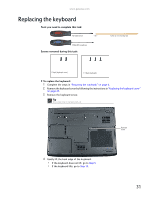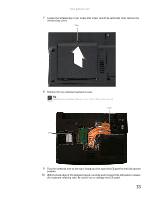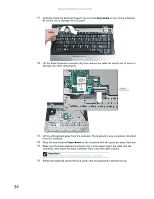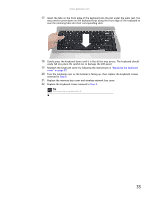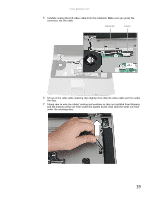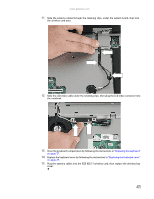Gateway MT6452 8511725 - Gateway Service Guide - Page 40
Replacing the CMOS battery
 |
View all Gateway MT6452 manuals
Add to My Manuals
Save this manual to your list of manuals |
Page 40 highlights
Replacing Notebook Components Replacing the CMOS battery Tools you need to complete this task: Flat-blade driver - OR - Phillips #0 screwdriver Screws removed during this task: Scribe or non-marring tool 2 black (keyboard cover) 1-3 black (keyboard) To replace the CMOS battery: 1 Complete the steps in "Preparing the notebook" on page 6. 2 Remove the keyboard cover by following the instructions in "Replacing the keyboard cover" on page 29. 3 Open the keyboard compartment by following the instructions in "Replacing the keyboard" on page 31. Tip You do not need to unplug the keyboard from the notebook. 4 Locate the old battery on the system board. If you have access to the battery connector on the system board, go to Step 5. -OR- If you do not have access to the battery connector on the system board, complete the following: a Remove the LCD panel by following the instructions in "Replacing the LCD panel assembly" on page 38. b Remove the palm rest by following the instructions in "Replacing the palm rest" on page 56, then go to Step 5. 36