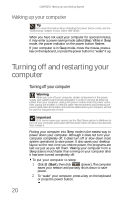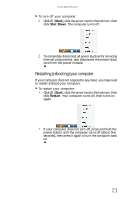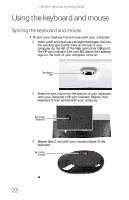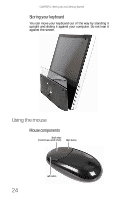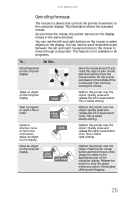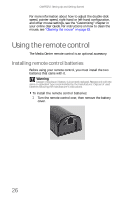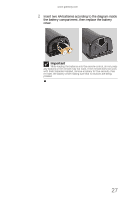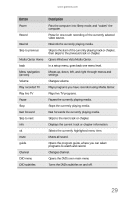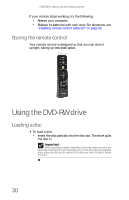Gateway ZX190 8512740 - Gateway One Hardware Guide - Page 31
Controlling the mouse - parts
 |
View all Gateway ZX190 manuals
Add to My Manuals
Save this manual to your list of manuals |
Page 31 highlights
www.gateway.com Controlling the mouse The mouse is a device that controls the pointer movement on the computer display. This illustration shows the standard mouse. As you move the mouse, the pointer (arrow) on the display moves in the same direction. You can use the left and right buttons on the mouse to select objects on the display. You can use the scroll stripe (the stripe between the left and right mouse buttons) on the mouse to move through a document. This feature is not available in all programs. To... Do this... Move the pointer on the computer display Move the mouse around. If you reach the edge of your mouse pad and need to move the mouse farther, lift the mouse and place it in the middle of the mouse pad, then continue moving the mouse. Select an object on the computer display Position the pointer over the object. Quickly press and release the left mouse button. This is called clicking. Start a program or open a file or folder Position the pointer over the object. Quickly press and release the left mouse button twice. This is called double-clicking. Access a shortcut menu or find more information about an object on the display. Position the pointer over the object. Quickly press and release the right mouse button once. This is called right-clicking. Move an object on the computer display. Position the pointer over the object. Press the left mouse button and hold it down. Move (drag) the object to the appropriate part of the computer display. Release the button to drop the object where you want it. This is called clicking and dragging. 25