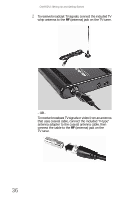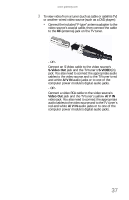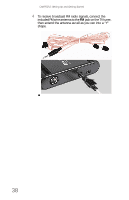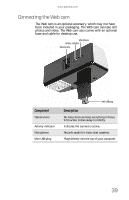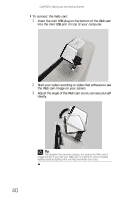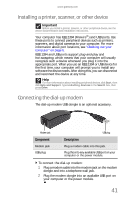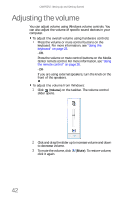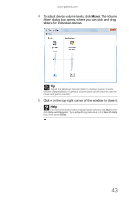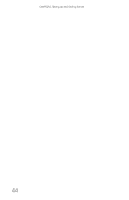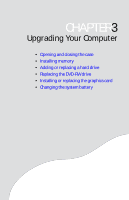Gateway ZX190 8512740 - Gateway One Hardware Guide - Page 47
Installing a printer, scanner, or other device, Connecting the dial-up modem
 |
View all Gateway ZX190 manuals
Add to My Manuals
Save this manual to your list of manuals |
Page 47 highlights
www.gateway.com Installing a printer, scanner, or other device Important Before you install a printer, scanner, or other peripheral device, see the device documentation and installation instructions. Your computer has IEEE 1394 (Firewire®) and USB ports. Use these ports to connect peripheral devices such as printers, scanners, and digital cameras to your computer. For more information about port locations, see "Checking out your computer" on page 6. IEEE 1394 and USB ports support plug-and-play and hot-swapping, which means that your computer will usually recognize such a device whenever you plug it into the appropriate port. When you use an IEEE 1394 or USB device for the first time, your computer will prompt you to install any software the device needs. After doing this, you can disconnect and reconnect the device at any time. Help For more information about installing peripheral devices, click Start, then click Help and Support. Type installing devices in the Search box, then press ENTER. Connecting the dial-up modem The dial-up modem USB dongle is an optional accessory. Modem jack Component Modem jack USB plug USB plug Description Plug a modem cable into this jack. Plug this into any available USB port on your computer or the power module. To connect the dial-up modem: 1 Plug a modem cable into the modem jack on the modem dongle and into a telephone wall jack. 2 Plug the modem dongle into an available USB port on your computer or the power module. 41