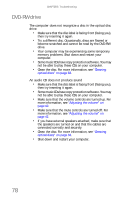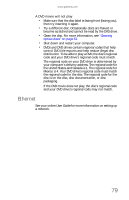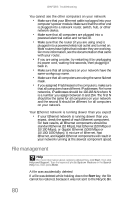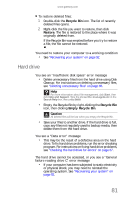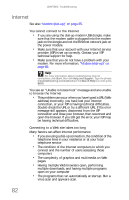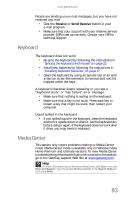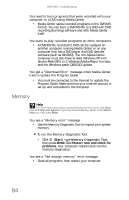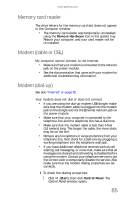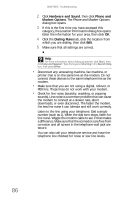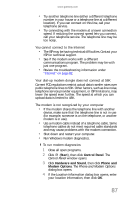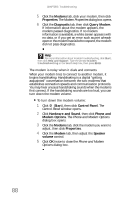Gateway ZX190 8512740 - Gateway One Hardware Guide - Page 89
Keyboard, Media Center
 |
View all Gateway ZX190 manuals
Add to My Manuals
Save this manual to your list of manuals |
Page 89 highlights
www.gateway.com People are sending you e-mail messages, but you have not received any mail • Click the Receive or Send/Receive button in your e-mail program. • Make sure that your account with your Internet service provider (ISP) is set up correctly. Contact your ISP for technical support. Keyboard The keyboard does not work • Re-sync the keyboard by following the instructions in "Syncing the keyboard and mouse" on page 22. • Install new batteries by following the instructions in "Installing keyboard batteries" on page 17. • Clean the keyboard by using an aerosol can of air with a narrow, straw-like extension to remove dust and lint trapped under the keys. A keyboard character keeps repeating or you see a "keyboard stuck" or "key failure" error message • Make sure that nothing is resting on the keyboard. • Make sure that a key is not stuck. Press each key to loosen a key that might be stuck, then restart your computer. Liquid spilled in the keyboard • If you spilled liquid in the keyboard, clean the keyboard and turn it upside down to drain it. Let the keyboard dry before using it again. If the keyboard does not work after it dries, you may need to replace it. Media Center This section only covers problems relating to Media Center mode. Media Center mode is available only on Windows Vista Home Premium and Ultimate versions. To view Media Center troubleshooting information that is not covered in this section, go to the Gateway support Web Site at www.gateway.com. Help For more information about Windows Media Center, click Start, then click Help and Support. Type the phrase Media Center in the Search Help box, then press ENTER. 83