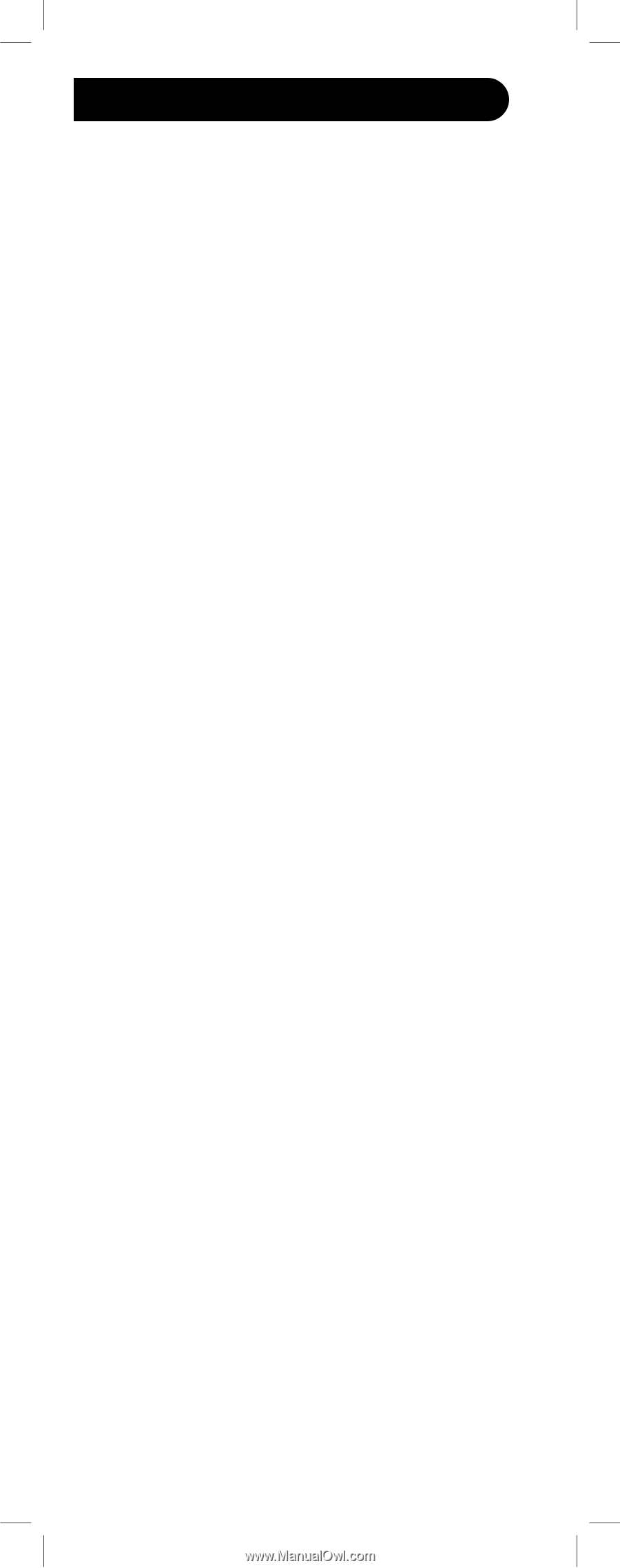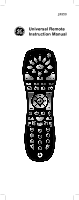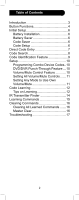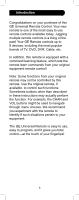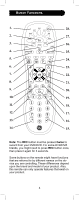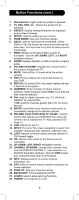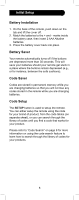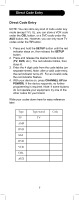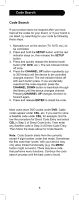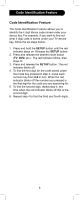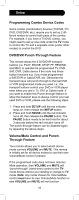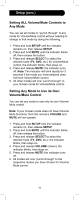GE 24959 Instruction Manual - Page 6
Battery Installation, Battery Saver, Code Saver, Code Setup - remote codes
 |
View all GE 24959 manuals
Add to My Manuals
Save this manual to your list of manuals |
Page 6 highlights
Initial Setup Battery Installation 1. On the back of the remote, push down on the tab and lift the cover off. 2. Match the batteries to the + and - marks inside the battery case, then insert 2 AAA Alkaline batteries. 3. Press the battery cover back into place. Battery Saver Your remote automatically turns off if the buttons are depressed more than 30 seconds. This will save your batteries should your remote get stuck in a place where the buttons remain depressed (e.g., or for instance, between the sofa cushions). Code Saver Codes are stored in permanent memory while you are changing batteries so that you will not lose any codes stored in the remote while you are changing batteries. Code Setup The SETUP button is used to setup the remote. You can either setup the remote using the code for your brand of product, from the code tables (on separate sheet), or you can search through the library of codes until you find a code that works for your product. Please refer to "Code Search" on page 8 for more information on using the code search feature to learn how to search through the library of codes for your products. 6