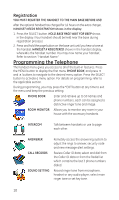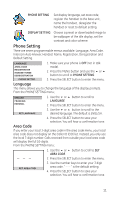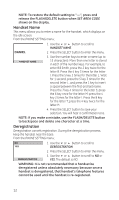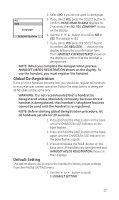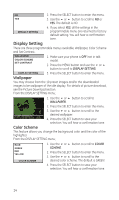GE 28011EE1 User Guide - Page 15
Sound Setting
 |
UPC - 044319502466
View all GE 28011EE1 manuals
Add to My Manuals
Save this manual to your list of manuals |
Page 15 highlights
Set Contrast This feature allows you change the contrast of the text displayed and the background. From the DISPLAY SETTING menu; 1. Use the 6 or 5 button to scroll to SET CONTRAST. 2. Press the SELECT button to enter the menu. 1 * 2 3 SET CONTRAST 3. Use the 6 or 5 button to scroll to the desired contrast, 1, 2 or 3. The default is *2. 4. Press the SELECT button to save your selection. You will hear a confirmation tone. Sound Setting There are three programmable menus available: Ringer Volume, Ringer Tone and Key Tone RINGER VOLUME RINGER TONE KEY TONE 1. Make sure your phone is OFF (not in talk mode). 2. Press the MENU button and use the 6 or 5 button to scroll to SOUND SETTING. SOUND SETTING 3. Press the SELECT button to enter the menu. Ringer Volume From the SOUND SETTING menu; HIGH 1. Use the 6 or 5 button to scroll to RINGER LOW VOLUME. OFF 2. Press the SELECT button to enter the menu. RINGER VOLUME 3. Use the 6 or 5 button to scroll to the desired ringer volume. The default is RINGER LOW. 4. Press the SELECT button to save your selection. You will hear a confirmation tone. NOTE: If you turn the ringer OFF, the ringer off icon shows on the display. Ringer Tone You may choose from the 10 preset melodies, 10 dual-tone ringer tones and/or the recorded ringer tones. For details of recording ringer tone, see the section Recording Ringer Tones. From the SOUND SETTING menu; 1. Use the 6 or 5 button to scroll to RINGER TONE. 15