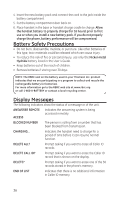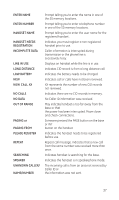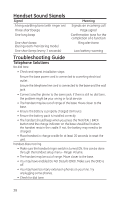GE 28011EE1 User Guide - Page 33
Record with Included Audio Cable or an Optional, Headset
 |
UPC - 044319502466
View all GE 28011EE1 manuals
Add to My Manuals
Save this manual to your list of manuals |
Page 33 highlights
Cued-up music typically produces the best sounding recorded ringer. It is recommended to begin recording your ringer at the beginning of a song, rather than a portion from the middle to produce an audibly pleasing custom ringer. RINGER VOLUME RINGER TONE KEY TONE 1. Make sure your phone is OFF (not in talk mode). 2. Press the MENU button and use the 6 or 5 button to scroll to SOUND SETTING. SOUND SETTING REC RING TONE TONE 1 TONE 2 TONE 3 TONE 4 SET RINGER TONE 3. Press the SELECT button to enter the menu. 4. Use the 6 or 5 button to scroll to RINGER TONE. 5. Press the SELECT button to show the options. 6. Use the 6 or 5 button to scroll to REC RING TONE. 7. Press the SELECT button to show the 3 ways to record your unique ringer tones 8. You may record your ringer tones via the included audio cable, via an optional headset or via the handset microphone. 9. Use the 6 or 5 button to scroll to the correct setting. 10. Press the SELECT button to enter the count-down display. NOTE: If the memory is full, the handset will prompt FULL when the SELECT button is pressed in step 7. Record with Included Audio Cable or an Optional Headset Audio Cable: Before recording the ringer tone, make sure that the provided audio cable is correctly installed into your computer or CD player or TAPE player by inserting the 3.5mm plug (the larger end of the connector) into the headphone jack of your PC or audio source, and insert the 2.5mm plug (the smaller end of the connector) into the headset jack on the side of your 28041 handset or Optional Model 28011 handset. Optional Headset: Before recording the ringer tone, make sure that the optional headset is connected to the headset jack on the side of your 28041 handset or Optional Model 28011 handset. From the REC RINGER TONE menu; AUDIO_CABLE HEADSET MICROPHONE 1. Use the 6 or 5 button to scroll to the AUDIO_CABLE or HEADSET. 2. Press the SELECT button to enter. REC RINGER TONE 33