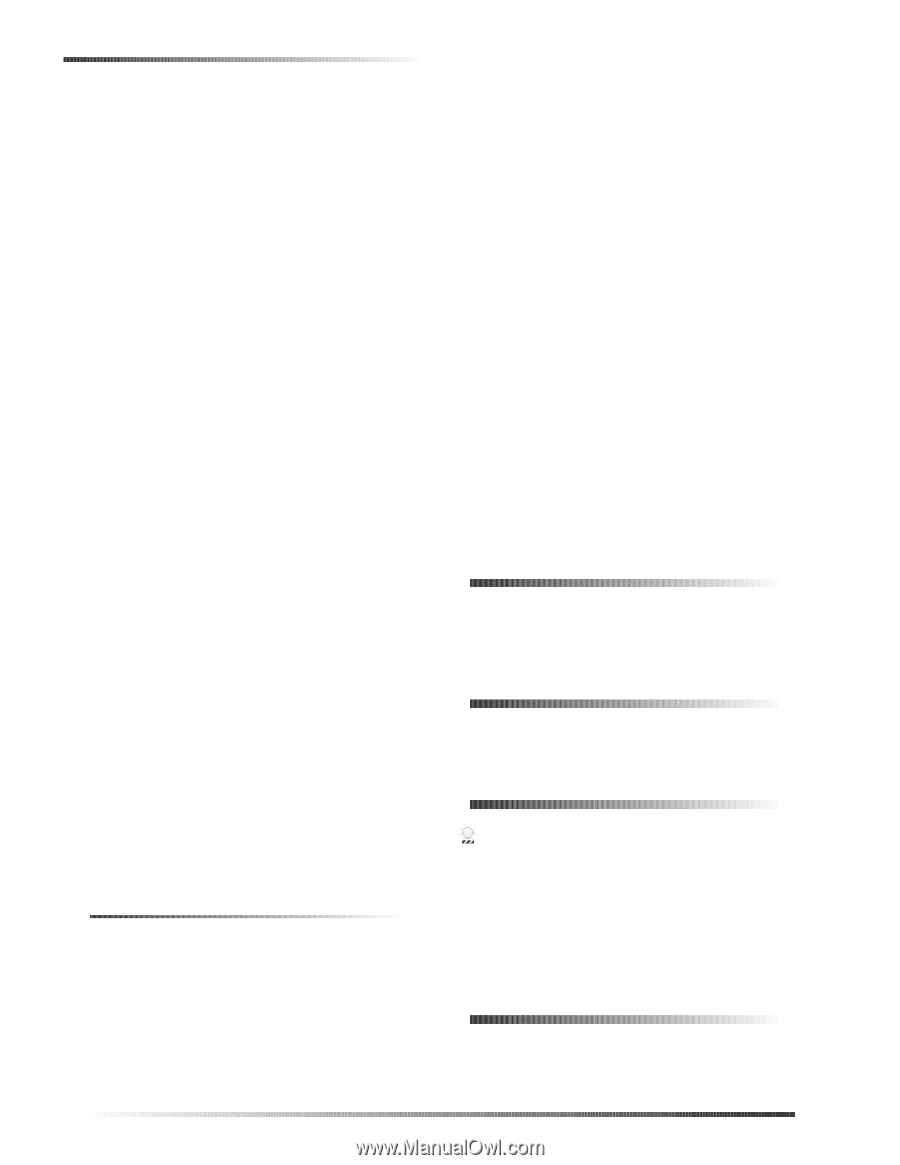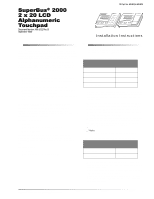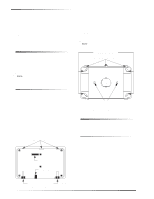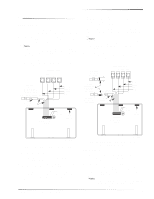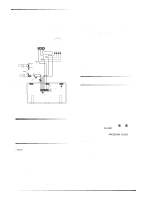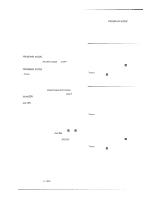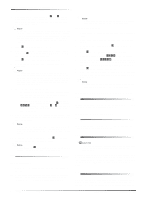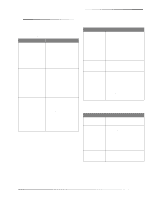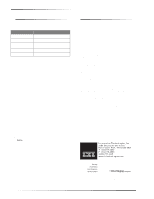GE 60-803-04 Installation Instructions - Page 6
Deleting Touchpads/Unit Numbers, from Panel Memory, Adjusting Contrast and, Backlighting, Testing,
 |
UPC - 046188088645
View all GE 60-803-04 manuals
Add to My Manuals
Save this manual to your list of manuals |
Page 6 highlights
Deleting Touchpads/Unit Numbers from Panel Memory 4. At a touchpad, press and hold the D and 6 buttons (together) for at least 2 seconds. The display should show DA n, where n is the current unit number (000 - 015) for the touchpad. Note At this time, the touchpad is in configuration mode and no longer communicating with the panel. The system may immediately indicate a bus failure. Ignore the failure and continue with the procedure. The failure will clear after the unit number has been successfully changed. 5. Press ƒ. The display shows ENTER _. 6. Enter an unused three digit unit number (000 - 015), then press ƒ. The display shows DA n, where n is the new unit number for the touchpad. 7. Press , to exit from the configuration mode. 8. Repeat steps 4-8 for all connected alphanumeric touchpads. Note If the new unit number for the touchpad was previously added (learned) by the panel, communication between the touchpad and the panel begins immediately. However, if the new unit number for the touchpad has never been added (learned) by the panel, continue with step nine. 9. Force the panel to scan bus devices. For systems where this is the only installed touchpad, remove the panel AC power and backup battery power, then re-apply power. For systems with more than one touchpad, go to another system touchpad and enter 8 + installer CODE (default = 4321) + 0 + 1. The display shows SCANNING BUS DEVICES, then a date and time display. 10. Exit the program mode. The touchpad and all other bus devices should operate correctly and any bus failures should be cleared. Note If the panel still indicates a bus failure the panel may have previously learned a unit number that is no longer used by any bus device. Delete the unused unit number. 11. Verify correct operation by pressing ,. The display should show the current system status. Note If after pressing , the touchpad does not display the current system status, see "Troubleshooting." Powering Up Advent Panels New Installations 1. Verify that all wiring between the panel and touchpad is correct. 2. Connect the panel battery and plug in the panel transformer. The alphanumeric touchpad should display "Security is Off," or any other programmed text. Note If the touchpad does not display anything or displays, "Touchpad Not Enrolled," see "Troubleshooting." Existing Installations 1. Verify that all wiring between the panel and touchpad is correct. 2. Connect the panel battery and plug in the panel transformer. 3. At an existing touchpad, press 8 to select SYSTEM MENU. 4. Press 0 to select ENTER PROGRAM MODE. 5. Enter your install access CODE (0123 is default). 6. Enter item number 48001 to add bus devices. All installed devices are automatically added (learned) into panel memory when DEVICES ADDED is displayed. 7. Press , once to exit program mode. 8. New alphanumeric touchpads should display "Security is Off," while existing touchpads will display custom or programmed text. Note If the touchpad does not display anything or displays, "Touchpad Not Enrolled," see "Troubleshooting." Deleting Touchpads/Unit Numbers from Panel Memory Please see the specific Installation Instructions for information on deleting touchpads/unit numbers. Adjusting Contrast and Backlighting Please see the specific panel Installation Instructions or User's Manual for more information. Testing CAUTION Contact the central monitoring station before activating alarms to avoid dispatching local police and fire departments. Test the touchpad by arming and disarming the system, activating the touchpad panics, bypassing sensors, and by turning lights on and off to verify the correct operation. Refer to the panel Owner's Manual for system operating instructions. Panel Programming An alphanumeric touchpad must be used to program some panels. For a complete description of programming commands, refer to the specific panel Installation Instructions. 6 SuperBus® 2000 2 x 20 LCD Alphanumeric Touchpad