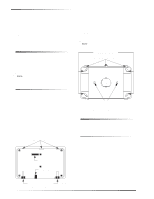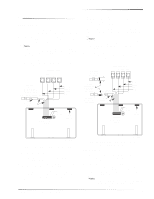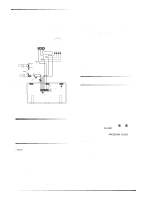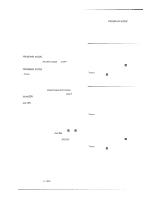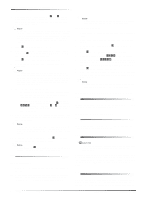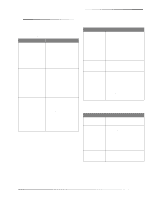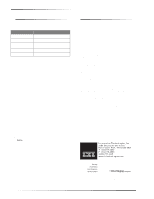GE 60-803-04 Installation Instructions - Page 7
Troubleshooting
 |
UPC - 046188088645
View all GE 60-803-04 manuals
Add to My Manuals
Save this manual to your list of manuals |
Page 7 highlights
Troubleshooting Troubleshooting Tables 3, 4, and 5 describe actions you can take to correct problems you may experience when connecting bus devices to each of the different panels. Table 3: UltraGard Troubleshooting Problem All touchpads display 1. 1 - OFF but they don't work or won't enter program mode. 2. The touchpad displays the 1. message BUS FAIL UNIT N (N = unit number of failed bus device). 2. 3. The panel reports a trouble 1. condition on the touchpad loop. 2. 3. Action/Solution Disconnect all touchpads except the original. Set the panel mode switch to PROGRAM, enter the install code, and switch back to RUN. Assign a different unit number to each touchpad using the procedure outlined in this document. Turn off the panel power switch. Check the wiring at all bus devices and correct where necessary. Assign a different unit number to each touchpad using the procedure in this document. Set the panel mode switch to PROGRAM then back to RUN. Change the unit number on the new bus device to an unused unit number. Turn power OFF then ON. Set the mode switch to PROGRAM then back to RUN. Turn off the panel power switch. Check and correct the touchpad wiring. The panel must learn the hardwire loops again when a touchpad unit number is changed. Table 4: Concord and Concord Express Troubleshooting Problem The touchpad doesn't 1. power up (no display and no beeps when buttons are pressed). 2. 3. The touchpad display 1. appears blank, but beeps sound when buttons are pressed. The touchpad displays 1. a flashing star [*], indicating a trouble condition, and the system doesn't 2. respond to commands from the touchpad. Action/Solution Check for correct wiring connections at the touchpad and panel terminals. Make sure the panel battery is connected correctly and that the panel transformer is plugged in. Make sure the panel transformer is not plugged into an electrical outlet controlled by a switch. Relocate the transformer to an unswitched outlet if necessary. Check the touchpad display contrast setting. It may be set to 0 (no display). Check for correct bus wiring connections (green and white wires) at the touchpad and panel terminals. Make sure the touchpad unit number is set to a number different from all other bus device unit numbers. If necessary, change the touchpad unit number. (Concord panels with software versions 1.0-1.6 only). Table 5: Advent Troubleshooting Problem The touchpad display 1. seems "stuck" in the program mode. The touchpad displays 1. an error message, or appears "dead" and 2. does not respond to button presses. 3. 4. The touchpad displays 1. "Touchpad Not Enrolled." Action/Solution Check that the panel is not in the program mode of operation. Check that the wiring connector is plugged into the back of the touchpad. Check for incorrect wiring, opens, or shorts. Check panel power. From another touchpad enter program mode and verify touchpad is enrolled. Perform the procedure for "Existing Installations" under the section "Powering up Advent Panels," in this document. SuperBus® 2000 2 x 20 LCD Alphanumeric Touchpad 7