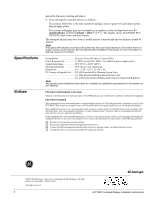GE ATP 1000 Installation Instructions - Page 4
Testing, Adjusting, Display, Brightness and, Contrast - concord 4
 |
UPC - 782136711486
View all GE ATP 1000 manuals
Add to My Manuals
Save this manual to your list of manuals |
Page 4 highlights
Testing Adjusting Display Brightness and Contrast 3. Enter program mode by pressing 8 + installer/dealer CODE + 0 + 0 and program the panel using the panel Installation Instructions. 4. When programming is completed, simply disconnect the programming touchpad. To connect a programming touchpad to a Concord panel with software versions 1.0-1.6: 1. Disconnect AC and backup battery power. 2. Connect the cable plug onto the panel Programming Touchpad Header pins (see Figure 5). 3. Reconnect the AC and backup battery power. The touchpad briefly displays SCANNING BUS DEVICES, then shows a time and date display. Note If the touchpad does not respond as described in step 3, there may be a bus conflict. To correct this, change the touchpad unit number as described in the section "Changing the Touchpad Unit Number." Removing the programming touchpad from Concord panels with software versions 1.0-1.6: To prevent a trouble condition, you must delete the programming touchpad unit number from Concord panel memory before disconnecting it. 1. After programming is completed, return to the ACCESSORY MODULES menu, then press ƒ. The display should read BUS DEVICES. 2. Press ƒ. The display shows the lowest unit number and its device name. 3. Press A or B until the display shows the programming touchpad unit number. 4. Press D to delete the device and its unit number from panel memory. The display shows: UNIT - TYPE 14-NONE 5. Exit program mode and disconnect the programming cable from the panel header. Note Contact the central monitoring station before activating alarms, to avoid dispatching local police and fire departments. Test the touchpad by arming/disarming the system, activating the touchpad panics, bypassing sensors, and by turning chime and lights on/off to verify correct operation. Refer to the panel User's Manual for complete system operating instructions. The touchpad display can be adjusted for easier viewing to help compensate for lighting conditions in the touchpad location. The brightness adjustment lightens or darkens the background. The contrast adjustment lightens or darkens the text. To adjust display brightness: 1. Enter user programming mode by pressing 9 + user, partition, or system master CODE. The display shows SYSTEM MENU, then TIME AND DATE (Concord panels with software versions 1.0-1.6 display USER CODES.) 2. Press B until the display shows OPTIONS, then press ƒ. The display shows DOWNLOADING ON/OFF (current setting). 3. Press B twice and the display shows TOUCHPAD BRIGHTNESS 2 (default setting). 4. Enter a setting from 0 (darkest background) to 3 (brightest background), then press ƒ. 5. The display flashes the entered selection, then stops after pressing ƒ and displays the new set- ting and brightness level. 6. Exit user programming mode. To adjust display contrast: 1. Enter configuration mode by pressing the D and 6 buttons together for at least two seconds. The display shows DA nnn. 2. Press and release the 1 and 2 buttons together repeatedly, until the desired contrast level is displayed. 3. Press , and the display briefly shows DONE, then shows the time and date. 4 ATP1000 Touchpad/Display Installation Instructions