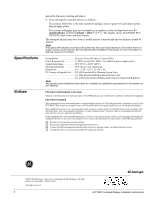GE ATP 1000 Installation Instructions - Page 5
Changing the, Touchpad Unit, Number - concord
 |
UPC - 782136711486
View all GE ATP 1000 manuals
Add to My Manuals
Save this manual to your list of manuals |
Page 5 highlights
Troubleshooting Table 3 describes what to do if the touchpad does not operate correctly. Table 3: Troubleshooting Problem Action/Solution Touchpad doesn't power up (no display and no beeps when buttons are pressed). Touchpad display appears blank, but beeps sound when buttons are pressed. Touchpad display shows a flashing *, indicating a trouble condition and system doesn't respond to commands from touchpad. 1. Check for correct wiring connections at touchpad and panel terminals. 2. Make sure panel battery is connected correctly and that the panel transformer is plugged in. 3. Make sure panel transformer is not plugged into an electrical outlet controlled by a switch. Relocate transformer to an unswitched outlet location, if necessary. 1. Check the touchpad display contrast setting. It may be set to 0 (no display). 1. Check for correct bus wiring connections (green and white wires) at touchpad and panel terminals. 2. Make sure touchpad unit number is set to a different number than all other bus devices. If necessary, change the touchpad unit number (see procedure on this page). (Concord panels with software versions 1.01.6 only.) Changing the Touchpad Unit Number (Concord Panels with Software Version 1.0-1.6 Only) Use the following guidelines when changing device unit numbers to avoid communication conflicts between bus devices and the panel: • All bus devices with DIP switches (LED Touchpads, ESMs, HIMs, etc.) must be set to the desired unit number before applying power and entering program mode. • Whenever possible, assign touchpad unit numbers before all other panel programming. To change the touchpad unit number: 1. At the touchpad, press and hold the D and 6 buttons together for at least 2 seconds. The display should show DA n, where n is the current touchpad unit number (000 - 015). Note At this time, the touchpad is in configuration mode and no longer communicating to the panel. The system may immediately indicate a bus failure. Ignore the failure and continue with the procedure. The bus failure will clear after successfully changing the touchpad unit number. 2. Press ƒ. The display shows ENTER _. 3. Enter the desired three digit unit number (000 - 015), then press ƒ. The display shows DA n, where n is the new touchpad unit number. 4. Do not use unit number 15 in Concord RF systems. 5. Press , to exit from the configuration mode. Note If the new touchpad unit number was previously learned by the panel, communication between the touchpad and the panel begins immediately. However, if the new touchpad unit number has never been ATP1000 Touchpad/Display Installation Instructions 5