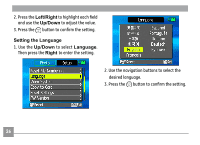GE E1030 User Manual (English) - Page 35
Advanced function menu
 |
View all GE E1030 manuals
Add to My Manuals
Save this manual to your list of manuals |
Page 35 highlights
Advanced function menu WB (White Balance) The white balance allows the user to adjust the color temperature under different light source to ensure faithful color reproduction. (The WB setting is only available when the camera is in the Manual mode). To set the white balance, do the following: 1. Press the button to enter the Function menu. Make sure the WB function is selected. 2. Use Up/Down navigation buttons to select an option. The following options are available: • Auto • Daylight • Cloudy • Fluorescent • Fluorescent CWF • Incandescent • Manual 3. Press the button to confirm your setting. 31

´²
Advanced function menu
WB (White Balance)
The white balance allows the user to adjust
the color temperature under different light
source to ensure faithful color reproduction.
(The WB setting is only available when the
camera is in the
Manual
mode).
To set the white balance, do the following:
1. Press the
button to enter the
Function
menu.
Make sure the
WB
function is
selected.
2. Use
Up/Down
navigation buttons to
select an option. The following options are
available:
•
Auto
•
Daylight
•
Cloudy
•
Fluorescent
•
Fluorescent CWF
•
Incandescent
•
Manual
3. Press the
button to confirm your
setting.