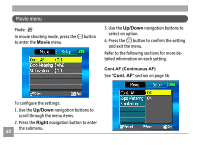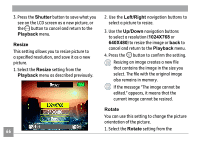GE E1030 User Manual (English) - Page 69
Info. Box Information Box, Playback
 |
View all GE E1030 manuals
Add to My Manuals
Save this manual to your list of manuals |
Page 69 highlights
Info. Box (Information Box) Use this setting to enable or disable the text display for taking pictures. The following information will be displayed on the screen: histogram display, aperture value, shutter speed, exposure value, image size, image quality, and ISO value. (About the display icon please refer to page 41). Trim The trim setting allows you to trim a picture to adjust the part that you desired and save it as a new picture. To trim a picture: 1. Select the Trim setting from the Playback menu as described previously. 2. Use the zoom scroll wheel and navigation buttons to adjust the trimming box to fit the location and size of the new picture. 65

·¶
Info. Box (Information Box)
Use this setting to enable or disable the text
display for taking pictures. The following
information will be displayed on the screen:
histogram display, aperture value, shutter
speed, exposure value, image size, image
quality, and ISO value. (About the display icon
please refer to page 41).
Trim
The trim setting allows you to trim a picture
to adjust the part that you desired and save it
as a new picture.
To trim a picture:
1. Select the
Trim
setting from the
Playback
menu as described previously.
2. Use the zoom scroll wheel and navigation
buttons to adjust the trimming box to fit
the location and size of the new picture.