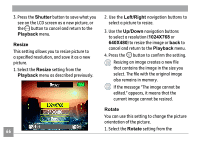GE E1030 User Manual (English) - Page 70
Shutter, Playback, Resize, Left/Right, Up/Down, Rotate
 |
View all GE E1030 manuals
Add to My Manuals
Save this manual to your list of manuals |
Page 70 highlights
3. Press the Shutter button to save what you see on the LCD screen as a new picture, or the button to cancel and return to the Playback menu. Resize This setting allows you to resize picture to a specified resolution, and save it as a new picture. 1. Select the Resize setting from the Playback menu as described previously. 66 2. Use the Left/Right navigation buttons to select a picture to resize. 3. Use the Up/Down navigation buttons to select a resolution (1024X768 or 640X480) to resize the image or back to cancel and return to the Playback menu. 4. Press the button to confirm the setting. Resizing an image creates a new file that contains the image in the size you select. The file with the original image also remains in memory. If the message "The image cannot be edited." appears, it means that the current image cannot be resized. Rotate You can use this setting to change the picture orientation of the picture. 1. Select the Rotate setting from the