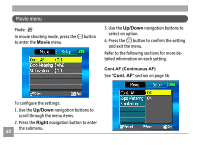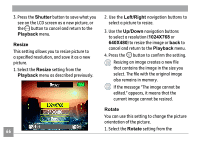GE E1030 User Manual (English) - Page 67
Playback, Protect, Up/Down, Right, Unlock, Delete
 |
View all GE E1030 manuals
Add to My Manuals
Save this manual to your list of manuals |
Page 67 highlights
To protect/unprotect a picture or video: 1. Turn your camera to Playback mode and display the picture or video that you would like to protect. 2. Select the Protect setting from the Playback menu as described previously. 3. Use the Up/Down navigation buttons to select One to protect this picture/video, or select All to protect all pictures/videos in the internal memory or memory card. Then press the Right navigation button. 4. Use the button to select Yes to lock the displayed picture/video or Unlock to unlock it, and use the Up/Down navigation buttons to select Back to return to the Playback menu. 5. A key ( ) icon will appear on the top of the screen to indicate that the picture/ video is protected. Delete This setting allows you to delete a single or all files stored in the internal memory or your memory card. To delete a picture or video: 1. Turn your camera to Playback mode and display the picture or video to delete on the LCD screen. 2. Select the Delete setting from the Playback menu as described previously. 63