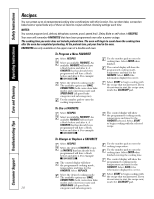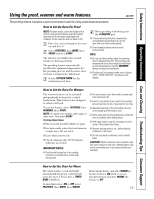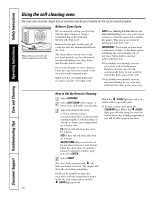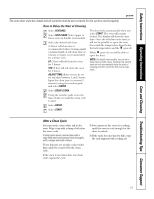GE JT930SKSS Owners Manual - Page 32
Settings., Clock, Clock Options, Hour Shut Off, Check Food Doneness
 |
View all GE JT930SKSS manuals
Add to My Manuals
Save this manual to your list of manuals |
Page 32 highlights
Consumer Support Troubleshooting Tips Care and Cleaning Operating Instructions Safety Instructions Settings. Your new touch pad control has additional settings that you may choose to use. They remain in the control's memory, even after a power failure. NOTE: If a setting is selected, it will have blocks before and after. For example: ( settings ) . If the setting is not selected, it will not have a block before and after. For example: (settings). Clock The clock must be set to the correct time of day for the automatic oven timing functions to work properly. Note that the time of day cannot be changed during a timed baking or self-cleaning cycle. Select SETTINGS and then select CLOCK. Press the number keys to enter the correct time of day. Select ENTER. Clock Options Your control uses a 12-hour clock. If you prefer to have no clock displayed or a 24-hour military time clock, follow these steps: Select SETTINGS and then select CLOCKOPTIONS. Select "12 hour", "24 hour" or "no clock." After setting this option, select HOME. NOTE: If you select the "no clock" option, you will not be able to use the Delay Bake or Delay Clean functions. 12 Hour Shut Off With this option, should you forget and leave the oven on, the control will automatically turn the oven off after 12 hours. To turn this option ON or OFF: Select SETTINGS and then select MORE. Select 12HOUROFF to turn the option ON or OFF. After setting this option, select HOME. NOTE: On double oven models, this activates this special feature for both ovens. Check Food Doneness To help you adapt to cooking with Trivection™ technology, this option prompts you 3/4 of the way through a speed bake mode so that you can check your food doneness. To turn this option ON or OFF: Select SETTINGS and then select MORE. Select CHECKFOOD to turn the option ON or OFF. After setting this option, select HOME. 32