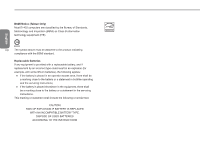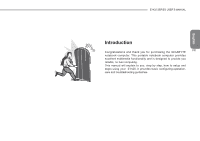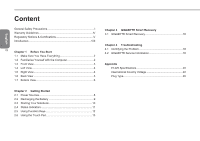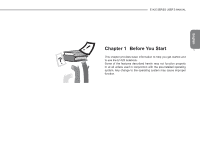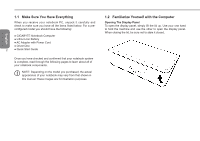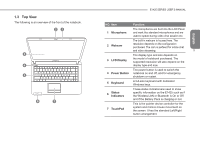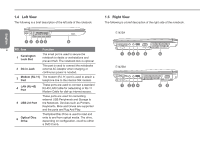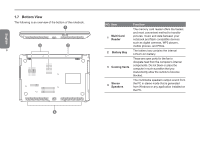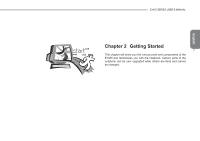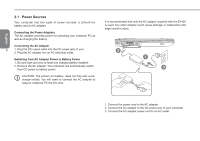Gigabyte E1425M Manual - Page 14
Top View
 |
UPC - 818313011954
View all Gigabyte E1425M manuals
Add to My Manuals
Save this manual to your list of manuals |
Page 14 highlights
1.3 Top View The following is an overview of the front of the notebook. 21 3 4 5 6 7 E1425 SERIES USER'S MANUAL NO. Item Function 1 Microphone The microphones are built into the LCD Panel and work like standard microphones and are used to speak during video chat session etc. 2 Webcam The built-in webcam is housed here. The resolution depends on the configuration purchased. The cam is perfeect for online chat and video streaming. 3 3 LCD Display The display type and size depends on the model of notebook purchased. The supported resolution will also depend on the display type and size. 4 Power Button The power button is used to switch the notebook on and off, and for emergency shutdown or restart. 5 Keyboard A full-size keyboard with dedicated Windows keys. 6 Status Indicators These status indicatorsare used to show specific information on the E1425 such as if the Wireless LAN or Bluetooth is On or Off and if the Battery Pack is charging or not. 7 TouchPad This is the pointer device controller for the system and mimics mouse movement on the screen. It has the standard Left/Right button arrangement. English